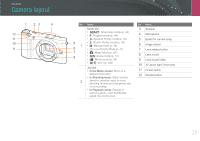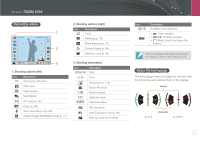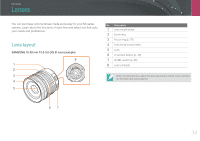Samsung NX210 User Manual Ver.1.0 (English) - Page 30
Delete/Custom button, Blinking, Steady, In the Menu screen, In Shooting mode, In Playback mode
 |
View all Samsung NX210 manuals
Add to My Manuals
Save this manual to your list of manuals |
Page 30 highlights
My Camera > Camera layout 12 3 12 11 10 9 No. Name No. Name 1 Hot-shoe cover o button 2 Hot-shoe 3 Video recording button 4 Start recording a video. • In the Menu screen: Save the 7 selected options. • In Shooting mode: Allow you to select a focus area manually in some shooting modes. 5 6 7 8 Status lamp Indicate the status of the camera. • Blinking: When saving a photo, shooting a video, sending data to a 4 computer or printer, or connecting to WLAN or sending a photo. Delete/Custom button 8 • In Shooting mode: Perform the assigned function. (p. 127) • In Playback mode: Delete files. Navigation button (Smart dial) • Steady: When there is no data transfer • In Shooting mode or when data transfer to a computer or - D: View camera settings and printer is complete. EV adjust button (p. 85) 5 Press and hold the button, and then scroll the jog dial or rotate the navigation button to adjust the exposure value. change options - I: Select an ISO value 9 - C: Select a drive option - F: Select an AF mode • In other situations Move up, down, left, right, respectively. Fn button 6 Access major functions and fine-tune (You can also rotate the navigation button.) some settings. 10 Playback button Enter Playback mode. 11 MENU button Access options or menus. 12 Display 29