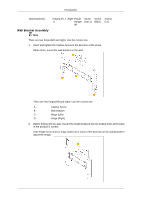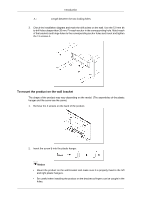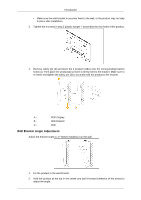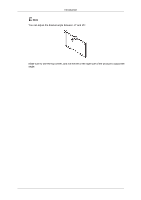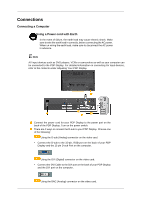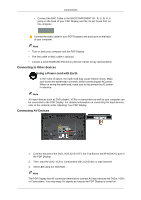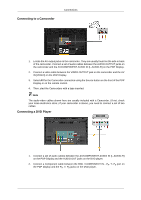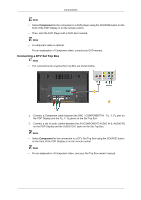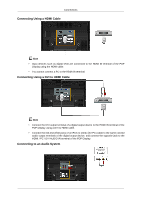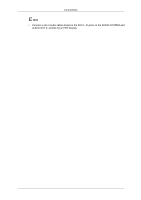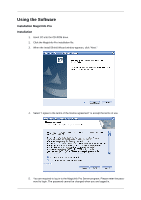Samsung P42H User Manual (ENGLISH) - Page 31
Connecting to Other devices, Connect the BNC Cable to the BNC/COMPONENT IN - R, G, B, H, V
 |
UPC - 729507804958
View all Samsung P42H manuals
Add to My Manuals
Save this manual to your list of manuals |
Page 31 highlights
Connections • Connect the BNC Cable to the BNC/COMPONENT IN - R, G, B, H, V ports on the back of your PDP Display and the 15 pin D-sub Port on the computer. Connect the audio cable for your PDP Display to the audio port on the back of your computer. Note • Turn on both your computer and the PDP Display. • The DVI cable or BNC cable is optional. • Contact a local SAMSUNG Electronics Service Center to buy optional items. Connecting to Other devices Using a Power cord with Earth • In the event of failure, the earth lead may cause electric shock. Make sure to wire the earth lead in correctly, before connecting the AC power. When un-wiring the earth lead, make sure to disconnect the AC power in advance. Note AV input devices such as DVD players, VCRs or camcorders as well as your computer can be connected to the PDP Display. For detailed information on connecting AV input devices, refer to the contents under Adjusting Your PDP Display. Connecting AV Devices 1. Connect the port of the DVD, VCR (DVD / DTV Set-Top Box) to the [R-AUDIO-L] port of the PDP Display. 2. Then, start the DVD, VCR or Camcorders with a DVD disc or tape inserted. 3. Select AV using the SOURCE . Note The PDP Display has AV connection terminals to connect AV input devices like DVDs, VCRs or Camcorders. You may enjoy AV signals as long as the PDP Display is turned on.