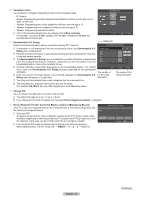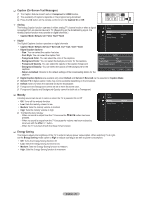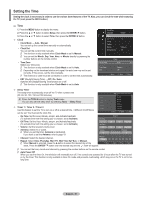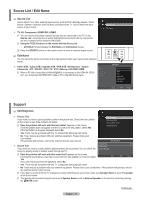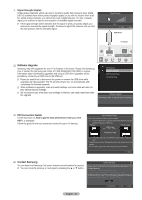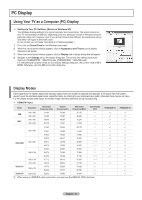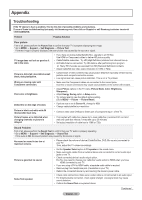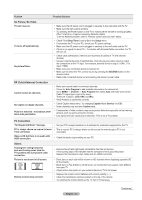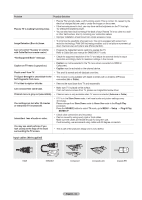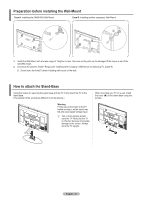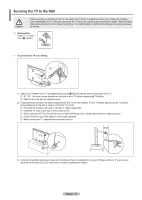Samsung PN42B400 User Manual (user Manual) (ver.1.0) (English, French, Spanish - Page 33
PC Display, Using Your TV as a Computer (PC) Display, Display Modes - pn42b400p3d
 |
View all Samsung PN42B400 manuals
Add to My Manuals
Save this manual to your list of manuals |
Page 33 highlights
PC Display Using Your TV as a Computer (PC) Display „„ Setting Up Your PC Software (Based on Windows XP) The Windows display-settings for a typical computer are shown below. The actual screens on your PC will probably be different, depending upon your particular version of Windows and your particular video card. However, even if your actual screens look different, the same basic set-up information will apply in almost all cases. (If not, contact your computer manufacturer or Samsung Dealer.) 1. First, click on Control Panel on the Windows start menu. 2. When the control panel window appears, click on Appearance and Themes and a display dialog-box will appear. 3. When the control panel window appears, click on Display and a display dialog-box will appear. 4. Navigate to the Settings tab on the display dialog-box. The correct size setting (resolution) Optimum: PN42B400P3D : 1024x768 pixels, PN50B400P3D : 1360x768 pixels If a verticalfrequency option exists on your display settings dialog box, the correct value is 60 or 60 Hz. Otherwise, just click OK and exit the dialog box. Display Modes If the signal from the system equals the standard signal mode, the screen is adjusted automatically. If the signal from the system doesn't equal the standard signal mode, adjust the mode by referring to your videocard user guide; otherwise there may be no video. For the display modes listed below, the screen image has been optimized during manufacturing. „„ HDMI/DVI Input Mode IBM MAC Resolution 640 x 350 720 x 400 640 x 480 832 x 624 Horizontal Frequency (kHz) 31.469 31.469 35.000 49.726 Vertical Frequency (Hz) 70.086 70.087 66.667 74.551 Pixel Clock Frequency (MHz) 25.175 28.322 30.240 57.284 Sync Polarity (H/V PN42B400P3D PN50B400P3D 31.469 59.940 25.175 - / - ✓ ✓ 640 x 480 37.861 72.809 31.500 - / - ✓ ✓ 37.500 75.000 31.500 - / - ✓ ✓ 37.879 60.317 40.000 + / + ✓ ✓ VESA DMT 800 x 600 48.077 72.188 50.000 + / + ✓ ✓ 46.875 75.000 49.500 + / + ✓ ✓ 48.363 60.004 65.000 - / - ✓ ✓ 1024 x 768 56.476 70.069 75.000 - / - ✓ ✓ 60.023 75.029 78.750 + / + ✓ ✓ 1360 x 768 47.712 60.015 85.500 + / + ✓ 720 x 576 35.910 59.950 32.750 - / + ✓ ✓ VESA CVT 44.772 59.855 74.500 - / + ✓ 1280 x 720 56.456 74.777 95.750 - / + ✓ VESA GTF 1280 x 720 52.500 70.000 89.040 - / + ✓ NN When using an HDMI/DVI cable connection, you must use the HDMI IN 1(DVI) terminal. English - 33