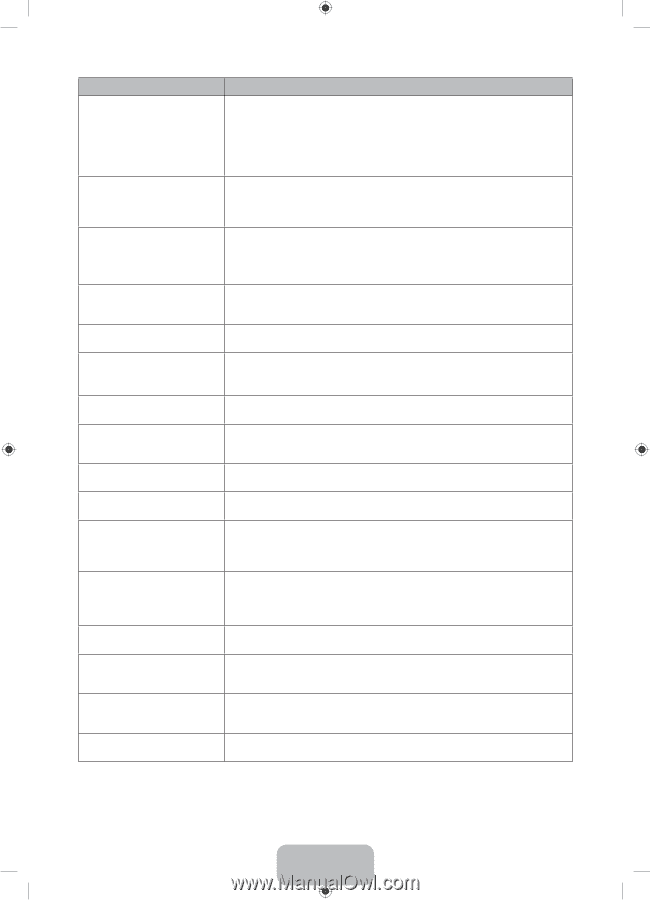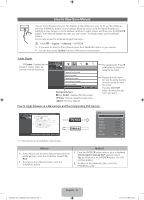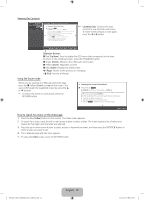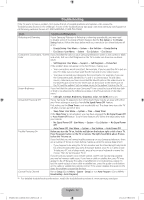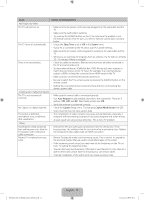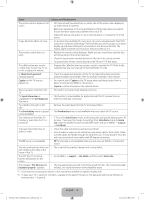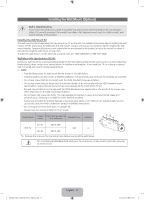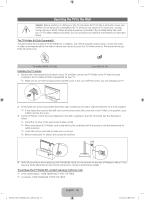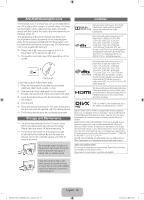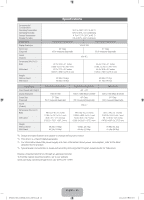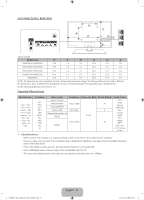Samsung PN43F4500BF Quick Guide Ver.1.0 (English) - Page 16
Mode Not Supported - firmware
 |
View all Samsung PN43F4500BF manuals
Add to My Manuals
Save this manual to your list of manuals |
Page 16 highlights
Issues Solutions and Explanations The picture will not display in full screen. • HD channels will have black bars on either side of the screen when displaying up scaled SD (4:3) contents. • Black bars will appear on the top and bottom of the screen when you watch movies that have aspect ratios different from your TV. • Adjust the picture size option on your external device or change the TV to full screen. Image Retention (Burn In) Issue. • To minimize the possibility of screen burn, this unit is equipped with Pixel Shift screen burn reduction technology. Pixel Shift lets you set the picture so it moves slightly up and down (Vertical Line) and side to side (Horizontal Dot). The regular, slight movement of the picture reduces screen burn in. The remote control does not work. • Replace the remote control batteries. Make sure you insert them with the plus and minus ends in the correct direction. • Clean the transmission window located on the top of the remote control. • Try pointing the remote control directly at the TV from 5~6 feet away. The cable/set top box remote control does not turn the TV on or off, or adjust the volume. • Program the Cable/Set top box remote control to operate the TV. Refer to the Cable/Set top box user manual for the SAMSUNG TV code. A "Mode Not Supported" message appears. • Check the supported resolution of the TV and adjust the external device's output resolution accordingly. Refer to resolution settings in this manual. Caption on the TV menu is greyed out. • You cannot select Caption in the TV menu when watching content from a device connected via HDMI or Component. • Caption must be activated on the external device. There is a plastic smell from the • This smell is normal and will dissipate over time. TV. TV Signal Information is unavailable in the Self Diagnosis Test menu. • This function is only available for digital channels the TV receives from an Antenna / RF/Coax connection. TV is tilted to the right or left side. • Remove the stand base from the TV and reassemble it. The Broadcasting menu is greyed • The Broadcasting menu is only available when you select the TV source. out (unavailable). Your settings are lost after 30 minutes or every time the TV is turned off. • If TV is in the Store Demo mode, it will reset audio and picture settings every 30 minutes. If you want to change the settings from Store Demo mode to Home Use, press the SOURCE button to select TV mode, and go to MENU → Support → Use Mode. You have intermittent loss of audio or video. • Check the cable connections and reconnect them. • Loss of audio or video can be caused by using overly rigid or thick cables. Make sure the cables are flexible enough for long term use. If mounting the TV to the wall, we recommend using cables with 90 degree connectors. The PIP menu is not available. • PIP functionality is only available when you are using an HDMI or Component source. You see small particles when you • This is part of the product's design and is not a defect. look closely at the edge of the frame of the TV. The POP (the TV's internal banner ad) appears on the screen. • Go to MENU → Support → Use Mode, and then select Home Use. The message "This file may not be played properly." appears. • This may appear because the content has a high bit rate. The content generally will play, but could experience some playability issues. ✎✎ Some functions and pictures shown in this manual are available on specific models only. ✎✎ To keep your TV in optimum condition, upgrade to the latest firmware on the Samsung web site by USB (Go to samsung.com → Support). [PH4500-5000-ZA]BN68-05661A-00ENG.indb 16 English - 16 2014-01-03 10:30:51