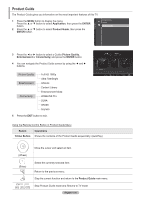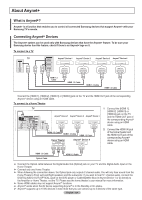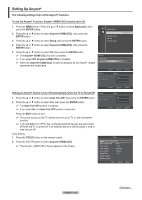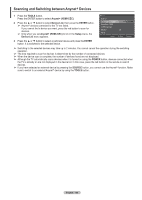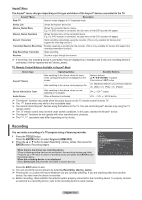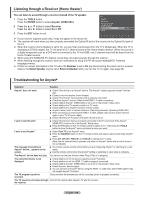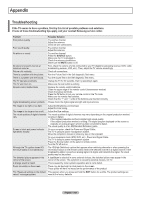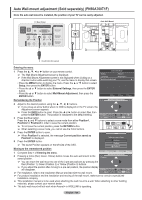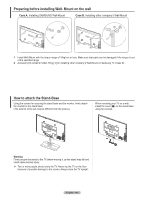Samsung PN50A760 User Manual (ENGLISH) - Page 127
Recording, Remote Control Buttons Available in Anynet
 |
UPC - 036725228733
View all Samsung PN50A760 manuals
Add to My Manuals
Save this manual to your list of manuals |
Page 127 highlights
Anynet+ Menu The Anynet+ menu changes depending on the type and status of the Anynet+ devices connected to the TV. Anynet+ Menu Description View TV Anynet+ mode changes to TV broadcast mode. Device List Shows the Anynet+ device list. (Device_Name) Menu Shows the connected device menus. E.g. If a DVD recorder is connected, the disc menu of the DVD recorder will appear. (Device_Name) Operation Shows the play menu of the connected device. E.g. If a DVD recorder is connected, the play menu of the DVD recorder will appear. Record: (*recorder) Starts recording immediately using the recorder. (This is only available for devices that support the recording function.) (*recorder) Reserve Recording Enables reserving a recording for the recorder. (This is only available for devices that support the recording reservation function.) Stop Recording: (*recorder) Stops recording. Receiver Sound is output through the receiver. ➢ If more than one recording device is connected, they are displayed as (*recorder) and if only one recoRErTUdRNing device is connected, it will be represented as (*device_name). TV Remote Control Buttons Available in Anynet+ Mode EXIT W.LINK Device Type Operating Status AvaiClHaLbISTle BuItNtFOons Anynet+ Device Device with built-in Tuner Audio Device After switching to the device, when the menu of the corresponding device is displayed on the screen. After switching to the device, while playing a file After switching to the device, when you are watching a TV program When a Receiver is activated Numeric buttons TOOLS ENTER buttons Color buttons / EXIT button (BaREcTURkN ward searchR)ETUR/N RETURN(FoRErTUwRN ard search) (Stop) / W.LINK CH CH LIST EXIT / CH INFO (Play) / (Pause) RETURN button W.LINK W.LINK EXIT CH LIST CH LIST INFO EXIT W.LINK CH ILNISFOT EXIT INWF.OLINK EXIT VOL - /TOOVLS OL + / MUTETOOLSbuttTOoOLnS TCOHOLLSIST INFO ➢ The Anynet+ function onlRyETURNworks when the active source on the TV remote control is set to TV. TOOLS ➢ The button works only while in the recordable state. ➢ You cannot controlWA.LINKnyneEtX+IT devices using the buttons on the TV. You can control Anynet+ devices only using the TV remote control. CHLIST INFO ➢ The TV remote control may TOOLS not work under certain conditions. In this case, reselect the Anynet+ device. ➢ The Anynet+ functions do not operate with other manufacturers' products. ➢ The , opeRETUrRNations may RETURN differ depending on the device. EXIT EXIT W.LINK W.LINK RecordingCH LIST INFO CH LIST INFO TOOLS TOOLS You can make a recording of a TV program using a Samsung recorder. 1 Press the TOOLS button. Press the ENTER button to select Anynet+ (HDMI-CEC). 2 Press the ▲ or ▼ button to select Recording: (device_name), then press the ENTER button. Recording begins. View TV Device List Recording : DVDR DVDR Operation Receiver : On Setup When there is more than one recording device When multiple recording devices are connected, the recording devices are listed. Press the ▲ or ▼ button to select a recording device and press the ENTER button. Recording begins. When the recording device is not displayed Select Device List and press the red button to search devices. Move Enter Return Press the EXIT button to exit. ➢ You can record the source streamREsTURNby selecting Recording: (device_name). ➢ Pressing the button will record whatever you are currently watching. If you are watching video from another device, the video from the dWe.LINKvice isEXIT recorded. ➢ Before recording, check whCeHLItSTher the INFO antenna jack is properly connected to the recording device. To properly connect an antenna to a recording device,TOOrLSefer to the recording device's users manual. English - 127