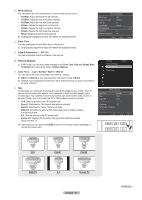Samsung PN50B450B1D User Manual (ENGLISH) - Page 26
PC Display - clicking
 |
View all Samsung PN50B450B1D manuals
Add to My Manuals
Save this manual to your list of manuals |
Page 26 highlights
❑ Changing the Mode Turns on the 3D Effect. You can choose between Mode1 and Mode2. To achieve the 3D Picture Options effect, the 3D glasses shutter back and forth from the left to right and vice versa (left/right sync). Color Tone : Normal • Off: Turns the 3D effect function off. • Mode1: Mode 1 operates with right sync first. • Mode2: Mode 2 operates with left sync first. Size Digital NR HDMI Black Level Film Mode : 16:9 : Auto : Normal : Off • 2D: Picture is converted from 3D to 2D. Choose this to watch a 2D picture when you Screen Burn Protection are experiencing eyestrain. 3D Effect ▶ N If the 3D effect is not working properly, it means the Mode and 3D glasses may not be syncing properly. To put them in sync, switch to the other mode. Move Enter Return ❑ Changing the Format Select the optimal input format to match your graphic cards or 3D software. • Checker Board: If the output format of your graphic card or 3D software is Checker Board, select this input format. Mode Format 3D Effect : Off ▶ : Checker Board Move Enter Return • Horizontal: If the output format of your graphic card or 3D software is Horizontal interleaved, select this input format. • Vertical: If the output format of your graphic card or 3D software is Vertical interleaved, select this input format. ❑ Picture Reset → Reset Picture Mode / Cancel Resets all picture settings to the default values. N Select a picture mode to be reset. The reset is performed for each picture mode. Advanced Settings Picture Options Picture Reset ► Picture PC Display Using Your TV as a Computer (PC) Display Setting Up Your PC Software (Based on Windows XP) The Windows display-settings for a typical computer are shown below. The actual screens on your PC will probably be different, depending upon your particular version of Windows and your particular video card. However, even if your actual screens look different, the same basic set-up information will apply in almost all cases. (If not, contact your computer manufacturer or Samsung Dealer.) 1. First, click on Control Panel on t�h�e��W��in��d�o�w�s��s�t�a�r�t �m�e��n�u�. 2. When the control panel window appears, click on Appearance and Themes and a display dialog-box will appear. 3. When the control panel window appears, click on Display and a display dialog-box will appear. 4. Navigate to the Settings tab on the display dialog-box. The correct size setting (resolution) Optimum: PN42B450B1D : 1024x768 pixels, PN50B450B1D : 1360x768 pixels If a verticalfrequency option exists on your display settings dialog box, the correct value is 60 or 60 Hz. Otherwise, just click OK and exit the dialog box. English - 26 Continued...