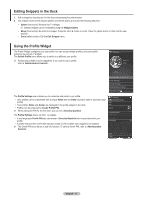Samsung PN50B650S1F User Manual (ENGLISH) - Page 69
Getting Started with Internet@TV
 |
View all Samsung PN50B650S1F manuals
Add to My Manuals
Save this manual to your list of manuals |
Page 69 highlights
Getting Started with Internet@TV Internet@TV provides an integrated Internet and television experience powered by the Yahoo!® Widget Engine. You can monitor financial stocks, share photos with friends and family, and track news and weather all through the Internet@TV service on your television. N You may experience slow operation or hesitation when using this function due to network conditions. When running Internet@TV for the first time, the basic settings will proceed automatically. N The first step is to set up your network. For more information on how to configure your network, refer to 'Network Setup'. N After your network is operational, the Internet@TV software guides you through a step-by-step setup wizard. ❑ What is a Widget? A TV Widget is a small web application that allows you to easily access your favorites site using the remote control. You can enjoy various types of information, such as the latest news, weather information, and stock information, etc. on your TV along with your friends or family members. N Some widgets may not be supported depending on the regulations of the corresponding country. N Some widgets will only support limited services depending on the regulations of the corresponding country. N The color buttons may work differently depending on the widget. N The operation may not be smooth depending on the network condition. N The Snippet is a symbol of Widget. ❑ What is a Snippet? A snippet shows a part of the Widget contents such as weather and stock information that the user wants to view. N The snippets are automatically updated in real time. N It may take a few seconds to load the snippet. 1. Press the MENU button. Press the ▲ or ▼ button to select Application, then press the ENTERE button. 2. Press the ▲ or ▼ button to select Internet@TV, then press the ENTERE button. N INTERNET@TV starts. O Press the INTERNET@ button on the remote control to display the Internet@TV menu. 3. The General Disclaimer is displayed on the screen. Select I accept or I do not accept. N For more information on the General Disclaimer, refer to the 'Legal Notice'. 4. The 'welcome screen' is the starting point of the Internet@TV guided setup. N If you select Exit Setup, this step is resumed when you press the INTERNET@ button. N Select Let's get started! 5. Choosing your location allows TV Widgets to use localized content. N Select your country from the list provided. 6. Accepting the Yahoo!® TV Widget Engine Privacy Policy is required to use Internet@TV. N Select OK, I Accept. 7. Accepting the Yahoo!® TV Widget System Terms of Service is required to use Internet@TV. N Select OK, I Accept. 8. Enter your name to setup your profile. Each profile has its own list of widgets. You can create a profile for each person who uses Internet@TV. N Enter your name and select Save this name. N For more information, refer to page 'Using the Profile Widget'. 9. Internet@TV tests the network connection. N If the test fails, configure your network again. N For more information, refer to page 'Network Setup'. abc de f gh i j k l mn o p q r s t u vw x y z 0 123 45 6 789 .@# áëí space 10. The guided setup is complete. A tutorial on how to use Internet@TV is next. N Select Continue to view the tutorial. N Select Exit setup to start using Internet@TV now. N T�o��ru��n��t�h�e��t�u�t�o�r�i�a�l�a��g�a��in��,�s�e��le��c�t Profile Widget → System Setting → Repeat Tutorial. 11. Press the INTERNET@ button on the remote control to display the Internet@TV user interface. English - 69