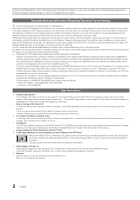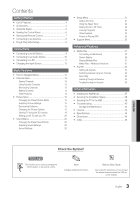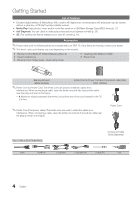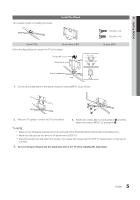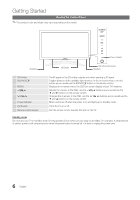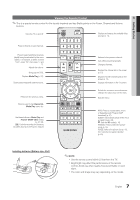Samsung PN50C490B3D User Manual (user Manual) (ver.1.0) (English, French) - Page 3
Eng, Check the Symbol - mount
 |
UPC - 036725234499
View all Samsung PN50C490B3D manuals
Add to My Manuals
Save this manual to your list of manuals |
Page 3 highlights
Contents Getting Started yy List of Features 4 yy Accessories 4 yy Install the Stand 5 yy Viewing the Control Panel 6 yy Viewing the Remote Control 7 yy Connecting to an Antenna 8 yy Plug & Play (Initial Setup 8 Connections yy Connecting to an AV Device 9 yy Connecting to an Audio Device 10 yy Connecting to a PC 11 yy Changing the Input Source 12 Basic Features yy How to Navigate Menus 12 yy Channel Menu 13 Seeing Channels 13 Using Favorite Channels 13 Memorizing Channels 13 Editing Channels 14 Other Features 14 yy Picture Menu 15 Changing the Preset Picture Mode 15 Adjusting Picture Settings 15 Economical Solutions 15 Changing the Picture Options 15 Viewing TV using the 3D function 18 Setting up the TV with your PC 20 yy Sound Menu 20 Changing the Preset Sound Mode 20 Adjusting Sound Settings 20 Sound Settings 20 yy Setup Menu 21 Setting the Time 21 Using the Sleep Timer 22 Setting the On / Off Timer 22 Locking Programs 22 Other Features 24 Picture In Picture (PIP) 25 yy Support Menu 25 Advanced Features yy Media Play 27 Connecting a USB Device 27 Screen Display 28 Playing Multiple Files 31 Media Play - Additional Functions 31 yy Anynet 33 Setting Up Anynet+ 34 Switching between Anynet+ Devices 34 Recording 35 Listening through a Receiver 35 Troubleshooting for Anynet+ 36 Other Information yy Installing the Wall Mount 37 yy Securing the Installation Space 38 yy Securing the TV to the Wall 39 yy Troubleshooting 40 Storage and Maintenance 43 yy License 43 yy Specifications 44 yy Dimensions 45 yy Index 46 ENGLISH Check the Symbol! t This function can be used by pressing the TOOLS button on the remote control. Note Indicates additional information. Step by Step Guide Check here for instructions on how to open the relevant submenu within the OSD (on screen display). 3 English