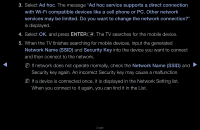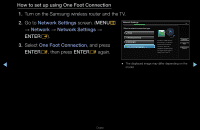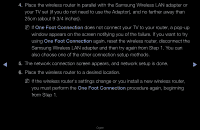Samsung PN51D7000FF User Manual (user Manual) (ver.1.0) (English) - Page 101
Plug & Access
 |
View all Samsung PN51D7000FF manuals
Add to My Manuals
Save this manual to your list of manuals |
Page 101 highlights
How to set up using the Plug & Access function 1. Turn on the Samsung wireless router and your TV. 2. Insert a USB memory stick into the USB port in your Samsung wireless router. Check the router's LED's to make sure it is on (Blinking → on). 3. Take the USB memory stick out of the router, and then insert it into a USB port on your Samsung TV. The memory stick downloads the connection information. 4. Wait until the connection is automatically established. ◀ NN If Plug & Access does not connect your TV to your wireless router, a pop- ▶ up window appears on the screen notifying you of the failure. If you want to try using Plug & Access again, reset the wireless router, disconnect the Samsung Wireless LAN adapter and then try again from Step 1. You can also choose one of the other connection setup methods. English