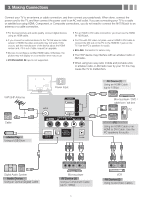Samsung PN51E450A1F Quick Guide Easy Manual Ver.1.0 (English) - Page 3
Making Connections - no picture
 |
View all Samsung PN51E450A1F manuals
Add to My Manuals
Save this manual to your list of manuals |
Page 3 highlights
3. Making Connections Connect your TV to an antenna or cable connection, and then connect your peripherals. When done, connect the power cord to the TV, and then connect the power cord to an AC wall outlet. If you are connecting your TV to a cable or satellite box using HDMI, Component, or Composite connections, you do not need to connect the ANT IN jack to an antenna or a cable connection. yyFor the best picture and audio quality, connect digital devices using an HDMI cable. yyIf you connect an external device to the TV that uses an older version of HDMI, the video and audio may not work. If this occurs, ask the manufacturer of the device about the HDMI version and, if it is out of date, request an upgrade. yyBe sure to purchase a certified HDMI cable. Otherwise, the picture may not display or a connection error may occur. yyPC/DVI AUDIO IN input is not supported. yyFor an HDMI to DVI cable connection, you must use the HDMI IN 1(DVI) jack. yyFor PCs with DVI video out jacks, use an HDMI to DVI cable to connect the DVI out on the PC to the HDMI IN 1 jack on the TV. Use the PC's speakers for audio. yyEX-LINK: Connector for service only. yyThe PDP device may interfere with an amateur radio or AM radio. yyWhen using two-way radio mobile and portable units or amateur radio or AM radio near by your TV, this may cause the TV to malfunction. VHF/UHF Antenna ANT OUT or Cable Media Play Using a USB Drive Power Input (5V 0.5A) R B GR R W AV Device (1) Using an HDMI Cable (up to 1080p) HDMI OUT Blu-ray player / DVD / cable box / sat box DVI OUT PC HDMI OUT PC Using an HDMI Cable or an HDMI to DVI Cable. Use the PC speakers for audio. RW YR GR OPTICAL Digital Audio System Audio Device Using an Optical (Digital) Cable R B R W COMPONENT OUT AUDIO OUT PR PB Y R-AUDIO-L Blu-ray player AV Device (3) Using a Component Cable (up to 1080p) - 3 - RW Y AUDIO OUT VIDEO OUT R-AUDIO-L VCR AV Device (2) Using Audio/Video Cables