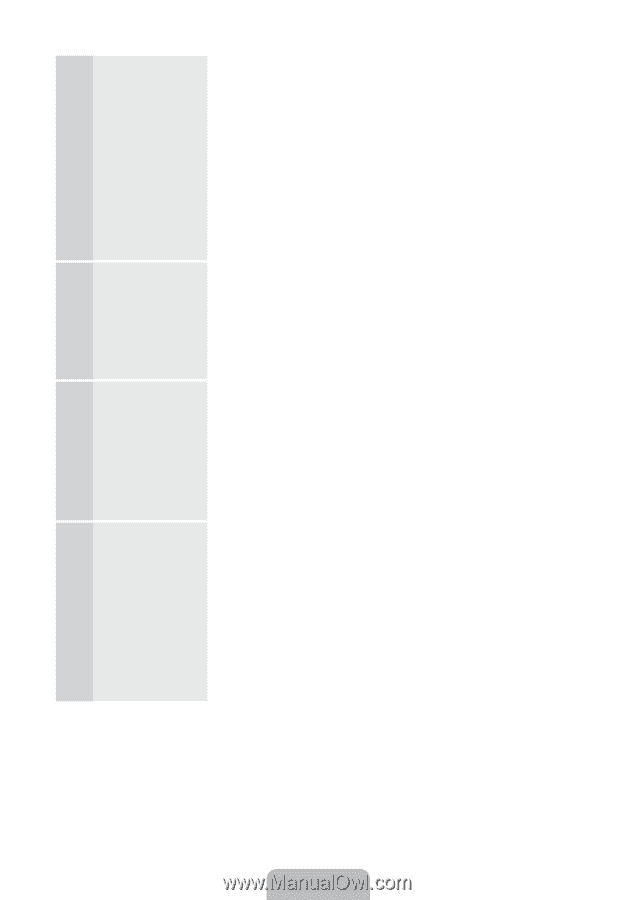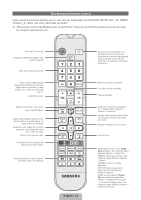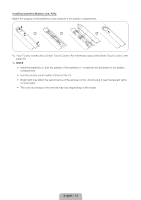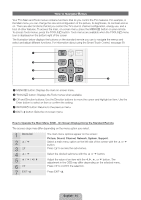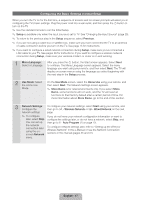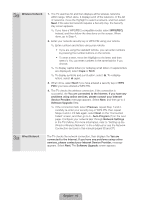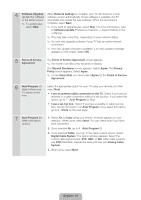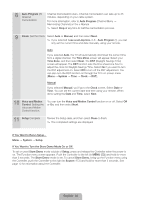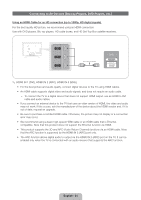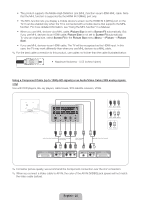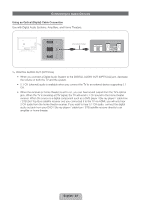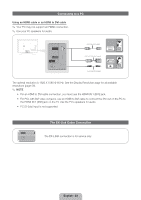Samsung PN51E8000GF Quick Guide Easy Manual Ver.1.0 (English) - Page 19
English - 19
 |
View all Samsung PN51E8000GF manuals
Add to My Manuals
Save this manual to your list of manuals |
Page 19 highlights
4 Software Upgrade: When Network Settings is complete, your TV will check for a new Update the software software version automatically. If new software is available, the TV to the latest version downloads and installs the new software. When the download is ✎✎ To update later, complete, select Next. select Skip. ✎✎ If you want to upgrade later, select Skip. For more information, refer to Software Update (Preference Features → Support Menu) in the e-Manual. ✎✎ This may take some time, depending on your network status. ✎✎ You can only upgrade software if your TV has an active network connection. ✎✎ If no new update software is available, a no new updates message appears on the screen. Select OK. 5 Terms of Service Agreement The Terms of Service Agreement screen appears. ✎✎ The screen can take a few seconds to display. The General Disclaimer screen appears. Select Agree. The Privacy Policy screen appears. Select Agree. ✎✎ To use Smart Hub, you must select Agree for the Terms of Service Agreement. 6 Auto Program (1): Select where your TV signal comes from. Select the appropriate option for your TV using your remote, and then select Next. •• I use an antenna cable connection to the TV.: Select if you have an antenna or a cable connection without a set-top box. If you select this option, go to 7 - Auto Program (2) Step. •• I use a set-top box.: Select if you have a satellite or cable set-top box. You do not need to run Auto Program. If you select this option, go to 9 - Clock on the next page. 7 Auto Program (2): Select the search options. 1. Select Air or Cable using your remote. A check appears on your selection. When done, select Next. You can check both if you have both connected. 2. If you selected Air, go to 8 - Auto Program (3). 3. If you selected Cable, you'll go to the cable system screen. Select Digital Cable System. The option window appears. Select the correct cable signal format; STD, HRC, or IRC. Most cable systems use STD (Standard). Repeat the same process with Analog Cable System. 4. When done, select Next. English - 19