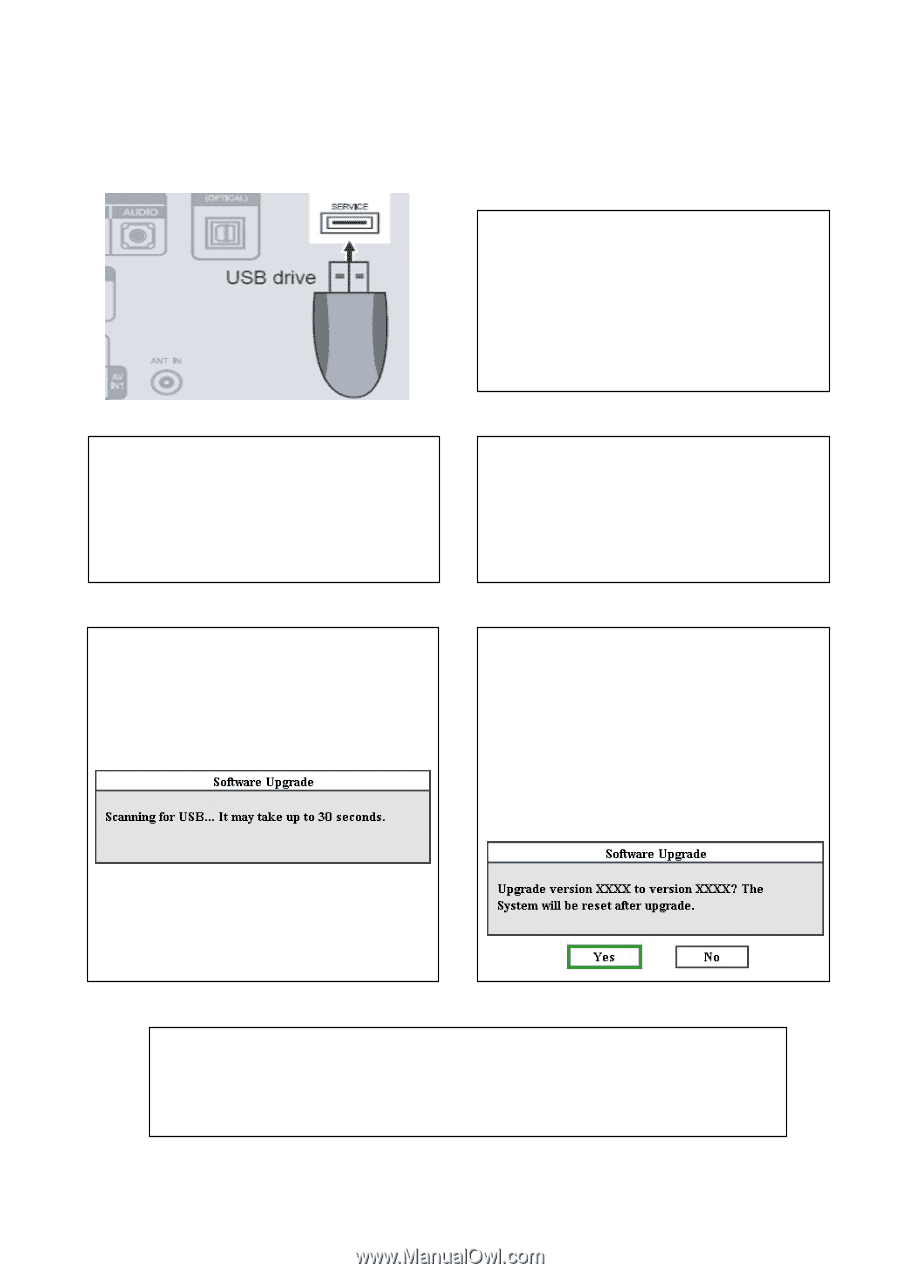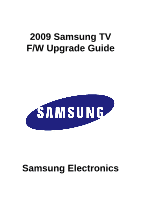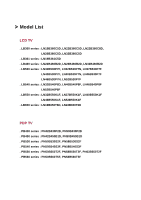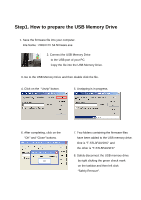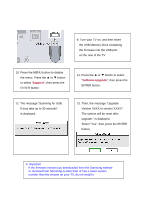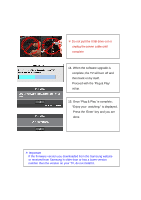Samsung PN58B530S2F User Manual - Page 4
Support, Software Upgrade
 |
View all Samsung PN58B530S2F manuals
Add to My Manuals
Save this manual to your list of manuals |
Page 4 highlights
9. Turn your TV on, and then insert the USB Memory Drive containing the firmware into the USB port on the rear of the TV 10. Press the MENU button to display the menu. Press the ▲ or ▼ button to select "Support", then press the ENTER button 11. Press the ▲ or ▼ button to select "Software Upgrade", then press the ENTER button. 12. The message "Scanning for USB. It may take up to 30 seconds" is displayed. 13. Then, the message "Upgrade Version XXXX to version XXXX? The system will be reset after upgrade." is displayed. Select "Yes", then press the ENTER button. ※ Important If the firmware version you downloaded from the Samsung website or received from Samsung is older than or has a lower version number than the version on your TV, do not install it.