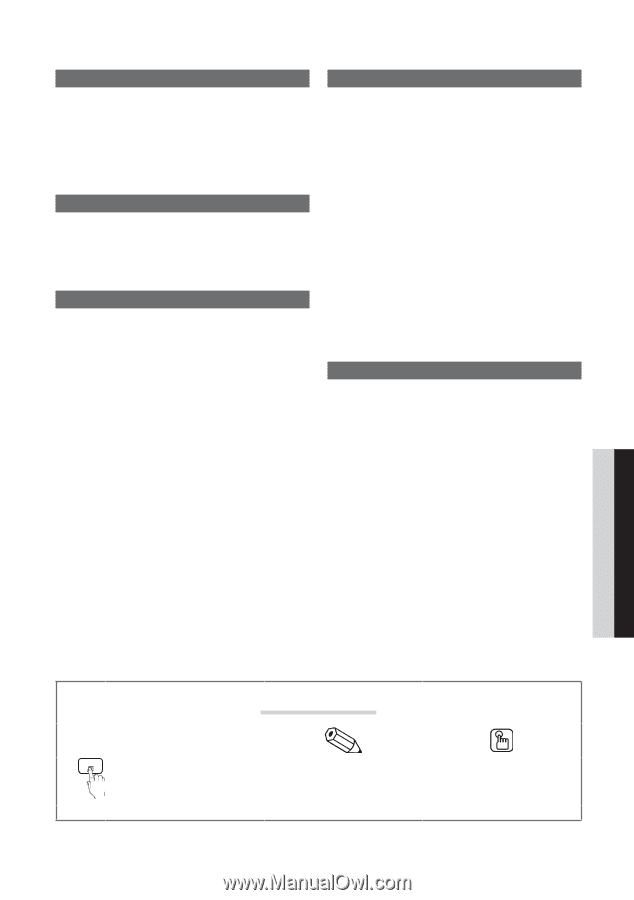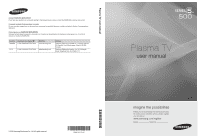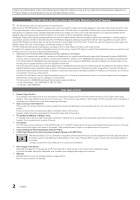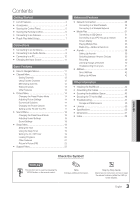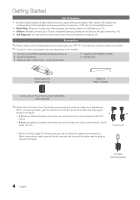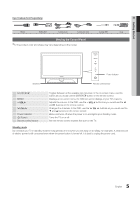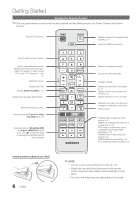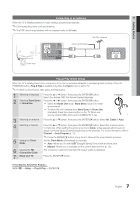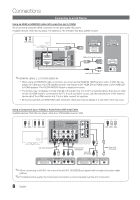Samsung PN58C500G2FXZA User Manual (user Manual) (ver.1.0) (English, French, S - Page 3
Contents - no picture
 |
View all Samsung PN58C500G2FXZA manuals
Add to My Manuals
Save this manual to your list of manuals |
Page 3 highlights
Contents Getting Started yy List of Features 4 yy Accessories 4 yy Viewing the Control Panel 5 yy Viewing the Remote Control 6 yy Connecting to an Antenna 7 yy Plug & Play (Initial Setup 7 Connections yy Connecting to an AV Device 8 yy Connecting to an Audio Device 9 yy Connecting to a PC 10 yy Changing the Input Source 11 Basic Features yy How to Navigate Menus 11 yy Channel Menu 12 Seeing Channels 12 Using Favorite Channels 12 Memorizing channels 12 Editing Channels 13 Other Features 13 yy Picture Menu 14 Changing the Preset Picture Mode 14 Adjusting Picture Settings 14 Economical Solutions 14 Changing the Picture Options 15 Setting up the TV with Your PC 17 yy Sound Menu 18 Changing the Preset Sound Mode 18 Adjusting Sound Settings 18 Sound Settings 18 yy Setup Menu 19 Setting the Time 19 Using the Sleep Timer 19 Setting the On / Off Timer 19 Locking Programs 20 Other Features 21 Picture In Picture (PIP) 23 yy Support Menu 23 Advanced Features yy Network Connection 25 Connecting to a Wired Network 25 Connecting to a Wireless Network 27 yy Media Play 31 Connecting a USB Device 31 Connecting to your PC through a network 31 Screen Display 33 Playing Multiple Files 36 Media Play - Additional Functions 36 yy Anynet 38 Setting Up Anynet+ 39 Switching between Anynet+ Devices 39 Recording 40 Listening through a Receiver 40 Troubleshooting for Anynet+ 41 yy AllShare 42 About AllShare 42 Setting Up AllShare 42 Other Information yy Installing the Wall Mount 44 yy Assembling the Cables 45 yy Securing the Installation Space 45 yy Securing the TV to the Wall 46 yy Troubleshooting 47 Storage and Maintenance 49 yy License 50 yy Specifications 50 yy Dimensions 51 yy Index 52 ENGLISH Check the Symbol! TOOLS t This function can be used by pressing the TOOLS button on the remote control. Note Indicates additional information. Step by Step Guide Check here for instructions on how to open the relevant submenu within the OSD (on screen display). 3 English