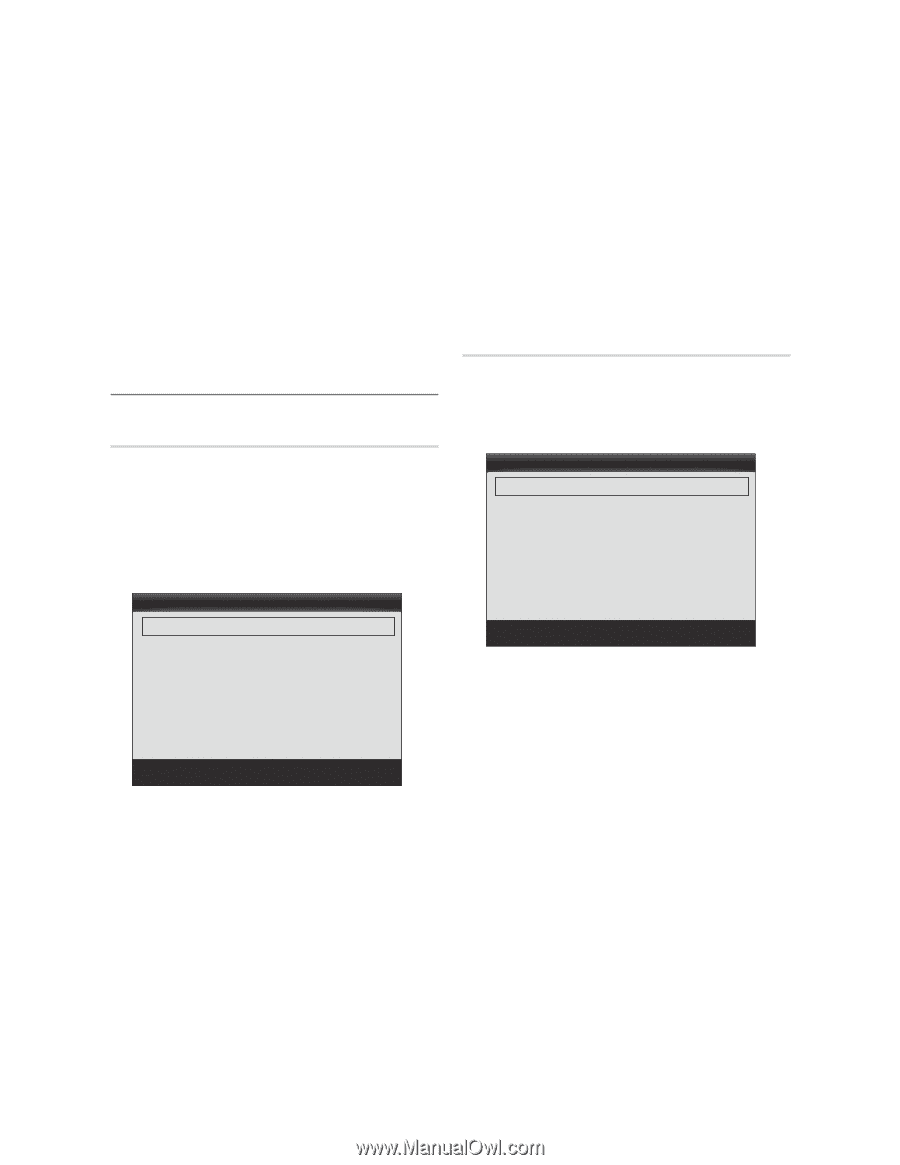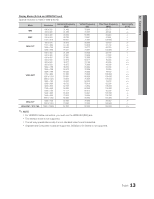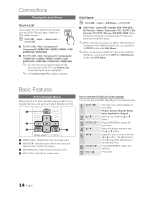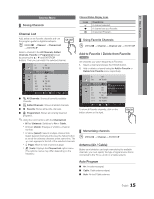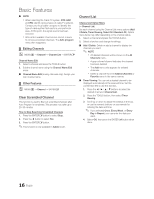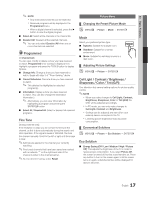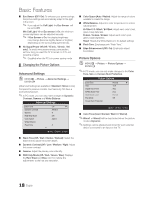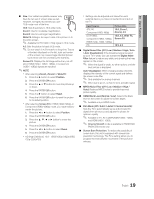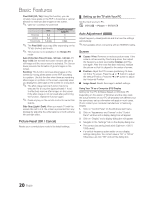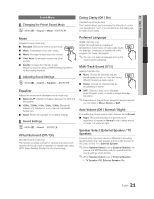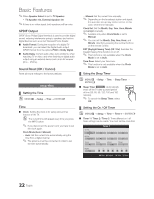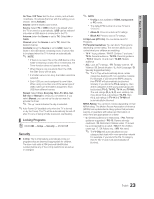Samsung PN58C550 User Manual - Page 18
Advanced Settings, Picture Options, Changing the Picture Options
 |
View all Samsung PN58C550 manuals
Add to My Manuals
Save this manual to your list of manuals |
Page 18 highlights
Basic Features ■ Eco Sensor (Off / On): To enhance your power savings; the picture settings will automatically adapt to the light in the room. ✎ If you adjust the Cell Light, the Eco Sensor will be set to Off. Min Cell Light: When Eco sensor is On, the minimum screen brightness can be adjusted manually. ✎ If Eco Sensor is On, the display brightness may change (become slightly darker or brighter) depending on the surrounding light intensity. ■ No Signal Power Off (Off / 15 min. / 30 min. / 60 min.): To avoid unnecessary energy consumption, set how long you want the TV to remain on if it's not receiving a signal. ✎ Disabled when the PC is in power saving mode. Changing the Picture Options Advanced Settings MENU ENTER Picture Advanced Settings (Advanced Settings are available in Standard / Movie mode) Compared to previous models, new Samsung TVs have a more precise picture. ✎ In PC mode, you can only make changes to Dynamic Contrast, Gamma and White Balance. ■ Color Space (Auto / Native): Adjust the range of colors available to create the image. ■ White Balance: Adjust the color temperature for a more natural picture. R-Offset / G-Offset / B-Offset: Adjust each color's (red, green, blue) darkness. R-Gain / G-Gain / B-Gain: Adjust each color's (red, green, blue) brightness. Reset: Resets the White Balance to it's default settings. ■ Flesh Tone: Emphasize pink "Flesh Tone." ■ Edge Enhancement (Off / On): Emphasize object boundaries. Picture Options MENU ENTER Picture Picture Options ✎ In PC mode, you can only make changes to the Color Tone, Size and Screen Burn Protection. ■ Color Tone (Cool / Normal / Warm1 / Warm2) ✎ Warm1 or Warm2 will be deactivated when the picture mode is Dynamic. ✎ Settings can be adjusted and stored for each external device connected to an input on the TV. ■ Black Tone (Off / Dark / Darker / Darkest): Select the black level to adjust the screen depth. ■ Dynamic Contrast (Off / Low / Medium / High): Adjust the screen contrast. ■ Gamma: Adjust the primary color intensity. ■ RGB Only Mode (Off / Red / Green / Blue): Displays the Red, Green and Blue color for making fine adjustments to the hue and saturation. English