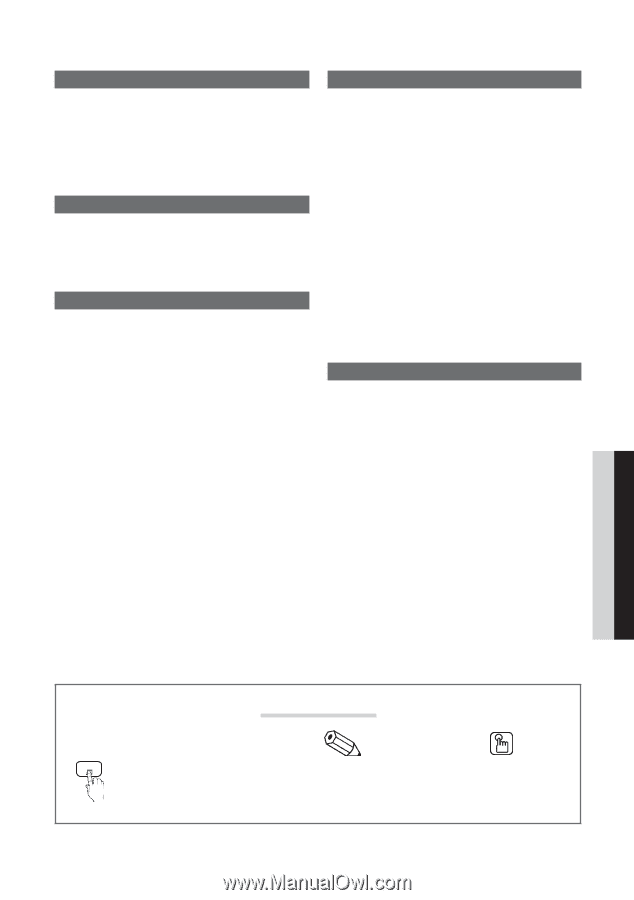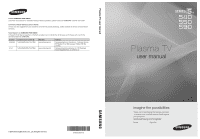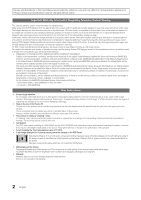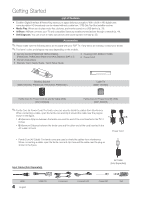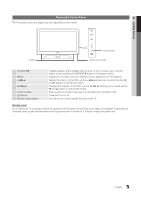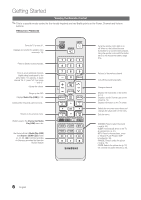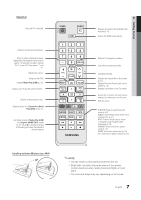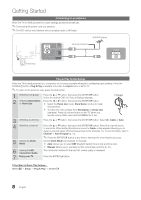Samsung PN63C590G4F User Manual (user Manual) (ver.1.0) (English, French, Span - Page 3
Eng, Check the Symbol - dimensions
 |
View all Samsung PN63C590G4F manuals
Add to My Manuals
Save this manual to your list of manuals |
Page 3 highlights
Contents Getting Started yy List of Features 4 yy Accessories 4 yy Viewing the Control Panel 5 yy Viewing the Remote Control 6 yy Connecting to an Antenna 8 yy Plug & Play (Initial Setup 8 Connections yy Connecting to an AV Device 9 yy Connecting to an Audio Device 10 yy Connecting to a PC 11 yy Changing the Input Source 13 Basic Features yy How to Navigate Menus 13 yy Channel Menu 14 Seeing Channels 14 Using Favorite Channels 14 Memorizing channels 14 Editing Channels 15 Other Features 15 yy Picture Menu 16 Changing the Preset Picture Mode 16 Adjusting Picture Settings 16 Economical Solutions 16 Changing the Picture Options 17 Setting up the TV with Your PC 19 yy Sound Menu 20 Changing the Preset Sound Mode 20 Adjusting Sound Settings 20 Sound Settings 20 yy Setup Menu 21 Setting the Time 21 Using the Sleep Timer 21 Setting the On / Off Timer 21 Locking Programs 22 Other Features 23 Picture In Picture (PIP) 25 yy Support Menu 25 Advanced Features yy Network Connection 27 Connecting to a Wired Network 27 Connecting to a Wireless Network 29 yy Media Play 33 Connecting a USB Device 33 Connecting to your PC through a network 33 Screen Display 35 Playing Multiple Files 38 Media Play - Additional Functions 38 yy Anynet 40 Setting Up Anynet+ 41 Switching between Anynet+ Devices 41 Recording 42 Listening through a Receiver 42 Troubleshooting for Anynet+ 43 yy AllShare 44 About AllShare 44 Setting Up AllShare 44 Other Information yy Installing the Wall Mount 46 yy Assembling the Cables 47 yy Securing the Installation Space 47 yy Securing the TV to the Wall 48 yy Troubleshooting 49 Storage and Maintenance 51 yy Specifications 52 yy License 52 yy Dimensions 53 yy Index 54 ENGLISH Check the Symbol! TOOLS t This function can be used by pressing the TOOLS button on the remote control. Note Indicates additional information. Step by Step Guide Check here for instructions on how to open the relevant submenu within the OSD (on screen display). 3 English