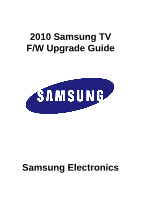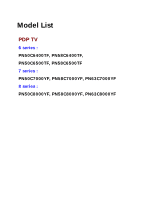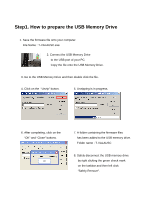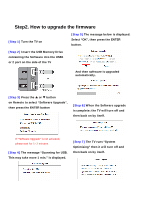Samsung PN63C8000YF User Manual - Page 4
Step2. How to upgrade the firmware - tv
 |
View all Samsung PN63C8000YF manuals
Add to My Manuals
Save this manual to your list of manuals |
Page 4 highlights
Step2. How to upgrade the firmware [Step 1] Turn the TV on [Step 5] The message below is displayed. Select "OK", then press the ENTER button. [Step 2] Insert the USB Memory Drive containing the Software into the USB1 or 2 port on the side of the TV And then software is upgraded automatically. [Step 3] Press the ▲ or ▼ button on Remote to select "Software Upgrade", then press the ENTER button [Step 6] When the Software upgrade is complete; the TV will turn off and then back on by itself. If "Software Upgrade" is not activated, please wait for 1~2 minutes. [Step 4] The message "Scanning for USB. This may take more 1 min." is displayed. [Step 7] The TV runs "System Optimizing" then it will turn off and then back on by itself.
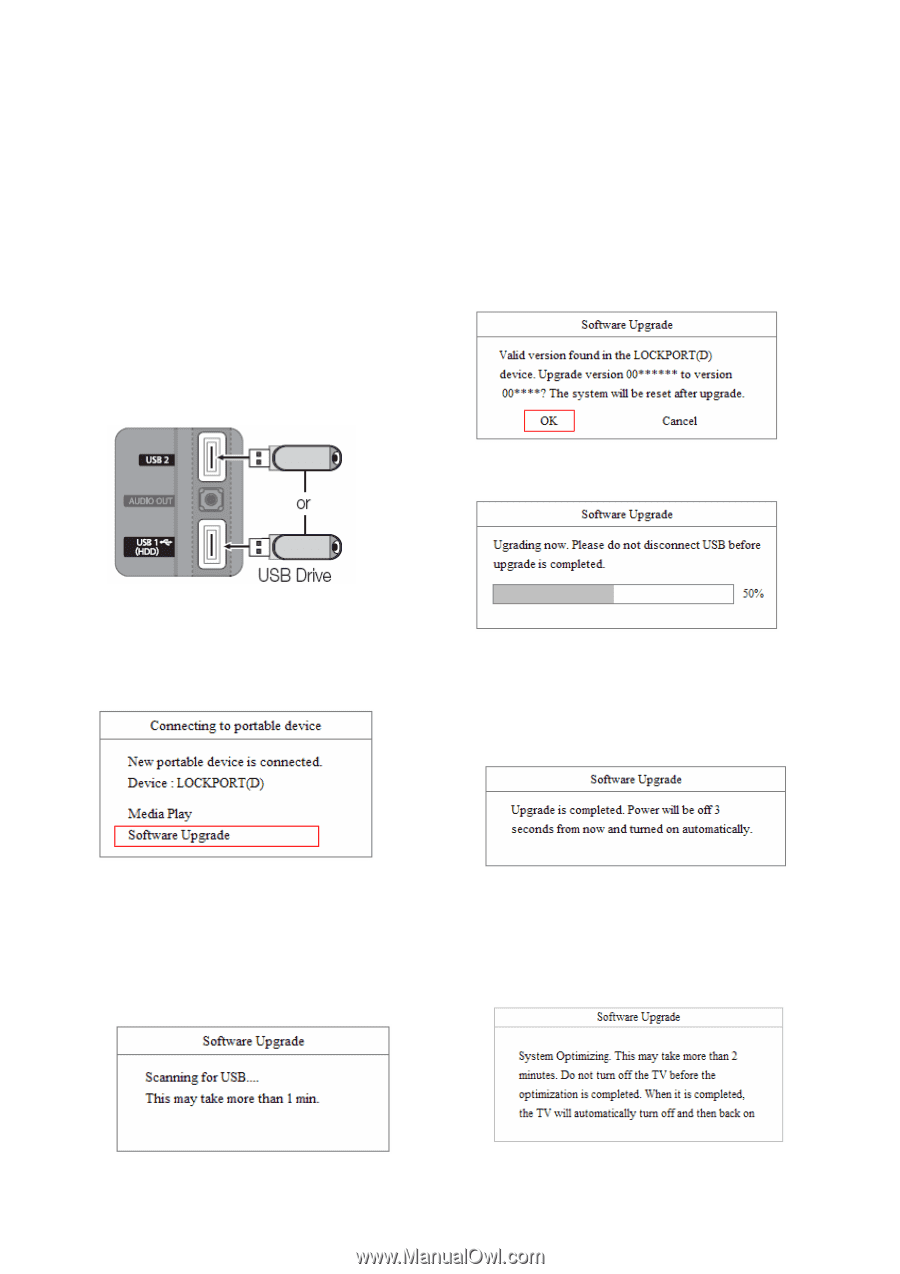
[Step 1]
Turn the TV on
[Step 2]
Insert the USB Memory Drive
containing the Software into the USB1
or 2 port on the side of the TV
[Step 3]
Press the
▲
or
▼
button
on Remote to select “Software Upgrade”,
then press the ENTER button
[Step 6]
When the Software upgrade
is complete; the TV will turn off and
then back on by itself.
[Step 4]
The message “Scanning for USB.
This may take more 1 min.” is displayed.
And then software is upgraded
automatically.
[Step 5]
The message below is displayed.
Select “OK”, then press the ENTER
button.
If “Software Upgrade” is not activated,
please wait for 1~2 minutes.
[Step 7]
The TV runs “System
Optimizing” then it will turn off and
then back on by itself.
Step2. How to upgrade the firmware