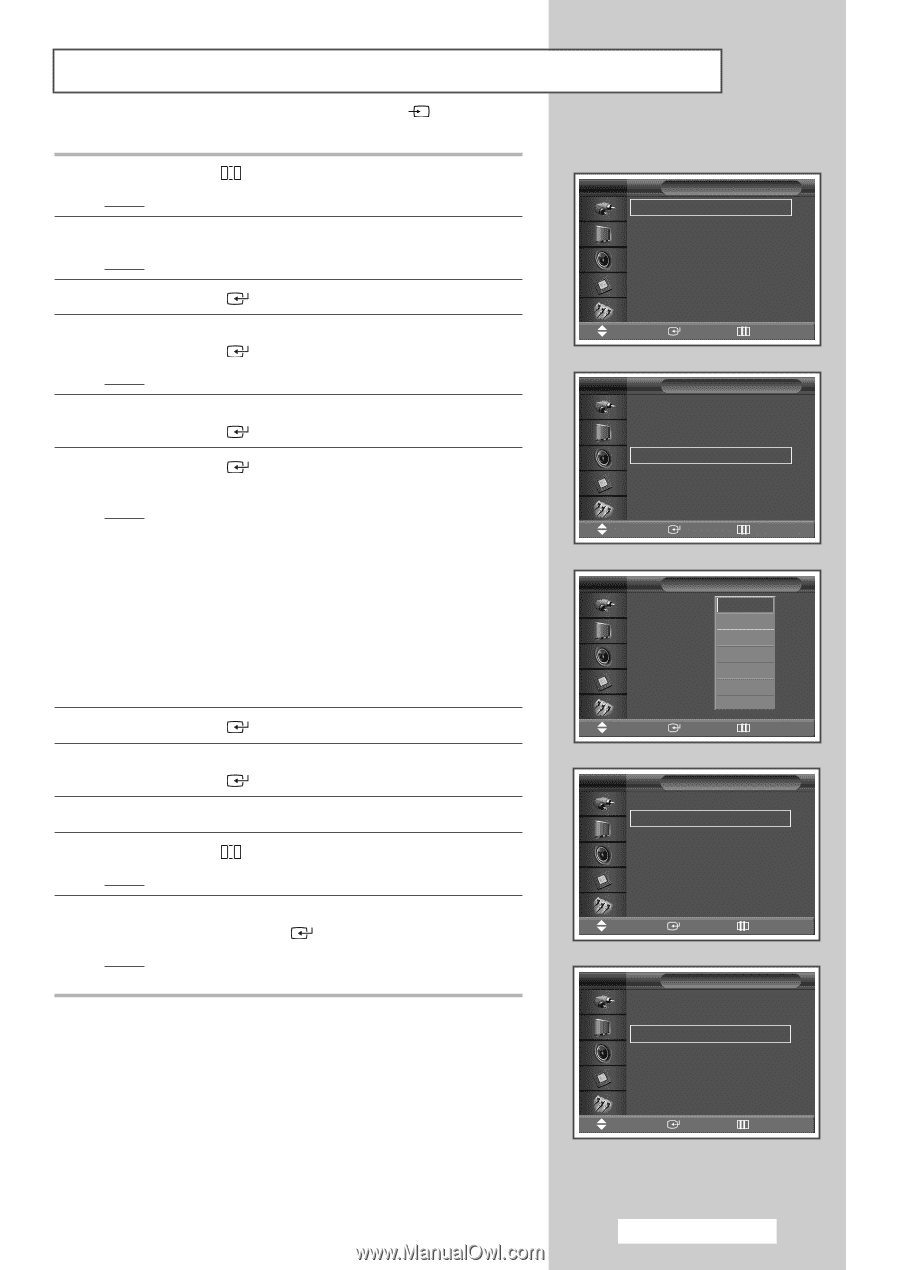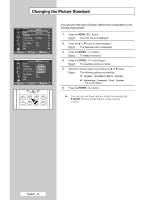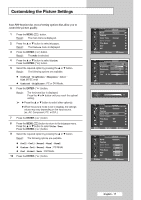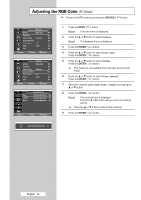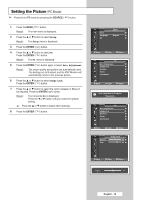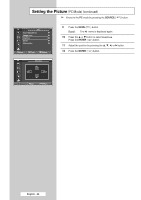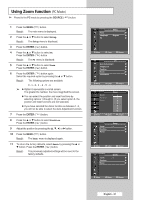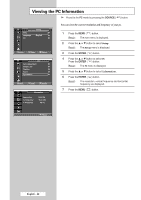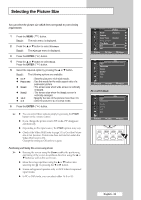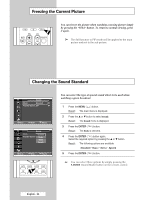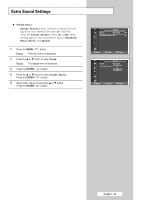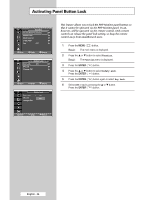Samsung PPM42M5S User Manual (ENGLISH) - Page 21
Viewing the PC Information
 |
View all Samsung PPM42M5S manuals
Add to My Manuals
Save this manual to your list of manuals |
Page 21 highlights
Using Zoom function (PC Mode) ➢ Preset to the PC mode by pressing the SOURCE ( ) button. 1 Press the MENU ( ) button. Result: The main menu is displayed. 2 Press the ... or † button to select Setup. Result: The Setup menu is displayed. 3 Press the ENTER ( ) button. 4 Press the ... or † button to select PC. Press the ENTER ( ) button. Result: The PC menu is displayed. 5 Press the ... or † button to select Zoom. Press the ENTER ( ) button. 6 Press the ENTER ( ) button again. Select the required option by pressing the ... or † button. Result: The following options are available. 0-1-2-3 -4 -5 -6 ➢ ◆ Option 0 represents a normal screen. The greater the number, the more magnified the screen. ◆ You can select the position and reset functions by selecting options 1 through 6. (If you select option 0, the position and reset functions are not selected.) ◆ If you have selected the Zoom function as between 1~6, you will not be able to select the Auto Adjustment function. 7 Press the ENTER ( ) button. 8 Press the ... or † button to select Position. Press the ENTER ( ) button. 9 Adjust the position by pressing the or √ button. 10 Press the MENU ( ) button. Result: The Zoom menu is displayed again. 11 To return the factory defaults, select Reset by pressing the ... or † button. Press the ENTER ( ) button. Result: The previously adjusted settings will be reset to the factory defaults. TV Setup Time √ Language : English √ PC √ Move Enter Return TV PC Auto Adjustment √ Image Lock √ Position √ Zoom √ Information √ Move Enter Return TV Zoom Position Reset Zoom :0 0 1 2 3 4 5 6 Move Enter Return TV Zoom Zoom : 1 √ Position √ Reset √ Move Enter Return TV Zoom Zoom : 1 √ Position √ Reset √ Move Enter Return English - 21