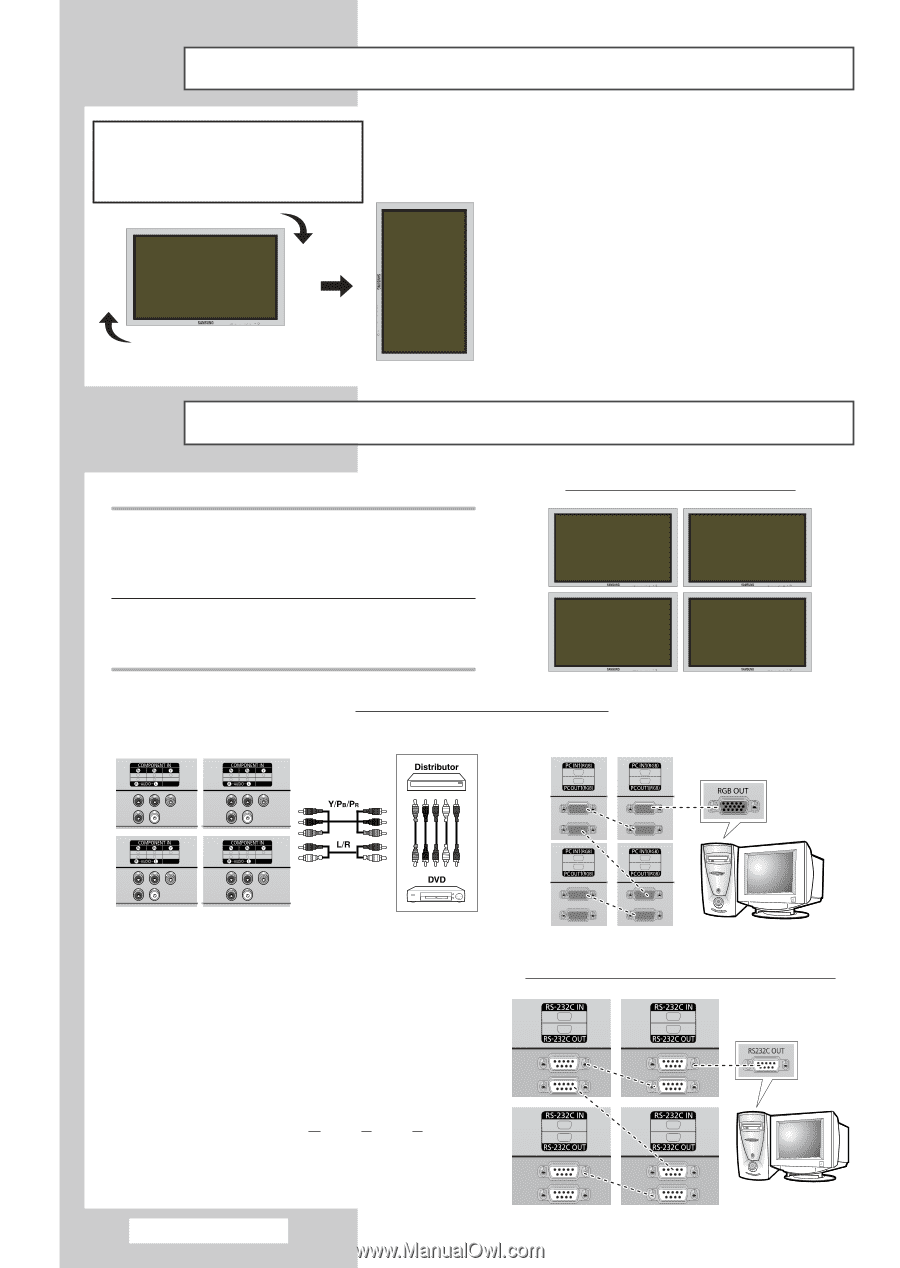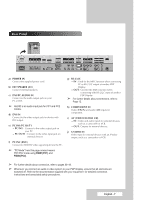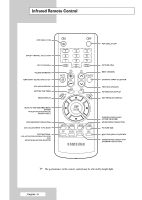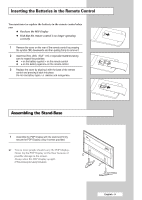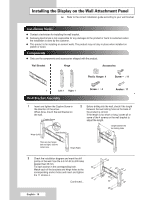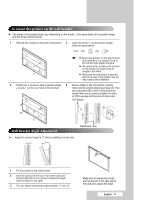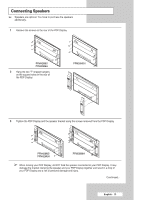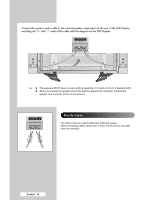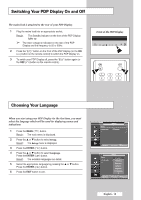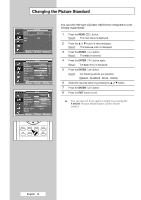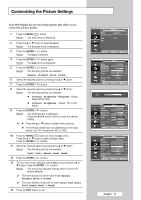Samsung PPM42M6S User Manual (ENGLISH) - Page 12
Installing the Display Vertically, Before Using the Video Wall and the Multiple Display Control
 |
View all Samsung PPM42M6S manuals
Add to My Manuals
Save this manual to your list of manuals |
Page 12 highlights
Installing the Display Vertically ❋ Samsung shall not be liable for damages caused by installing the product at the different direction from the figure below. ➢ The Fan function for the model PPM42M6S is not available. You can install the PDP Display vertically. In this case, the fan automatically works. If you wish to stop the fan, position the PDP Display horizontally and then set "Fan" to "Off" in the "Function" menu. Please use the wall attachment panel exclusively when installing vertically. And you have to put the bottom of the PDP Display with menu buttons on the left when viewed from front. Before Using the Video Wall and the Multiple Display Control function 1 Please create ID for each PDP Display before installing them close together. It may be difficult to create IDs when operating the remote control for PDPs that are installed close to each other. 2 For details about Video Wall configuration and operation, refer to "Setting the Multiple Screen" on page 32. Example for 2x2 Video Wall function Rear of the PDP Display Example for 2x2 Video Wall connections Rear of the PDP Display ② ① ➢ ◆ You can connect a Composite (Video) without a distributor as you would connect a PC. ◆ Select ID input on the menu. Use the numeric buttons to enter the ID for PDP Display adjustment. You can operate the remote control only for the PDP Display that has been selected. ◆ For details about Multiple Display Control, refer to "Setting the MDC (Multiple Display Control)" on page 28. Example for Multiple Display Control connections English - 12