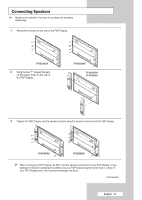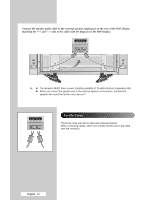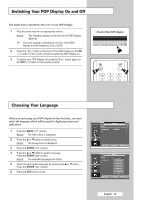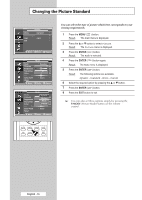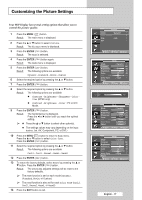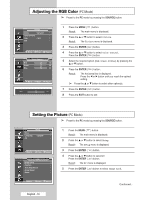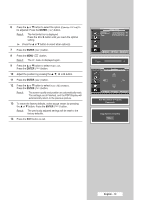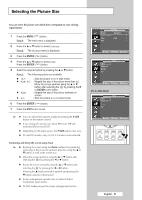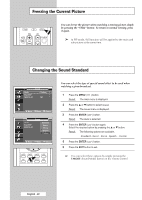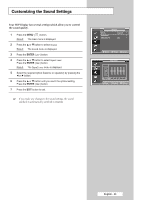Samsung PPM42M8HB User Manual (ENGLISH) - Page 18
Adjusting the RGB Color (PC Mode), Setting the Picture (PC Mode), PC Mode
 |
UPC - 729507805030
View all Samsung PPM42M8HB manuals
Add to My Manuals
Save this manual to your list of manuals |
Page 18 highlights
Adjusting the RGB Color (PC Mode) ➢ Preset to the PC mode by pressing the SOURCE button. Picture Mode : Dynamic Color Control Size : 16:9 PIP Move Enter Return Color Control Red 50 Green 50 Blue 50 Move Enter Return Red 50 1 Press the MENU ( ) button. Result: The main menu is displayed. 2 Press the ... or † button to select Picture. Result: The Picture menu is displayed. 3 Press the ENTER ( ) button. 4 Press the ... or † button to select Color Control. Press the ENTER ( ) button. 5 Select the required option (Red, Green, or Blue) by pressing the ... or † button. 6 Press the ENTER ( ) button. Result: The horizontal bar is displayed. Press the œ or √ button until you reach the optimal setting. ➢ Press the ... or † button to select other option(s). 7 Press the ENTER ( ) button. 8 Press the EXIT button to exit. Setting the Picture (PC Mode) ➢ Preset to the PC mode by pressing the SOURCE button. Time Language PC Setup : English Move Enter Return PC Image Lock Position Auto Adjustment Image Reset Zoom 1 Press the MENU ( ) button. Result: The main menu is displayed. 2 Press the ... or † button to select Setup. Result: The Setup menu is displayed. 3 Press the ENTER ( ) button. 4 Press the ... or † button to select PC. Press the ENTER ( ) button. Result: The PC menu is displayed. 5 Press the ENTER ( ) button to select Image Lock. Move Enter Return Continued... English - 18