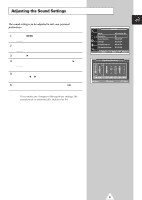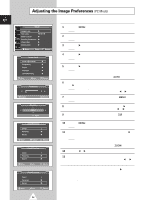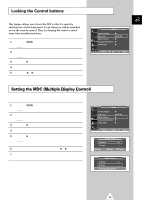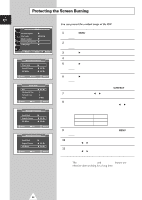Samsung PPM50H3 Owners Instructions - Page 26
Protecting the Screen Burning, Setup, Burning Protection, Pixel Shift, Horizontal Dot, Vertical Line
 |
UPC - 770332800134
View all Samsung PPM50H3 manuals
Add to My Manuals
Save this manual to your list of manuals |
Page 26 highlights
Protecting the Screen Burning ENG You can prevent the residual image of the PDP. Setup Screen Adjust Key Lock Multi Control Burning Protection Video Wall √ œ Off Move Enter Return 1 Press the MENU button. Result: The main menu is displayed. 2 Press the ▲ or ▼ button to select Setup. Result: The options available in the Setup group are displayed. 3 Press the √ button. Burning Protection Pixel Shift Signal Pattern All White √ œ Off √ œ Off √ 4 Press the ▲ or ▼ button to select Burning Protection. 5 Press the √ button. Result: The Burning Protection menu is displayed with the Pixel Shift selected. Move √ Enter Return Pixel Shift Set Horizontal Dot Vertical Line Time œ On √ 3 6 4 MIN Move œ √ Sel. Return Burning Protection Pixel Shift Signal Pattern All White √ œ Off √ œ Off √ Move œ √ Sel. Return Burning Protection Pixel Shift Signal Pattern All White √ œ Off √ œ Off √ Move œ √ Sel. Return 6 Press the √ button again. Result: The Pixel Shift menu is displayed with the Set selected. ➣ You can also do simply by pressing the S.EFFECT button. 7 Set to On by pressing the œ or √ button for making the screen move per regular hour and preventing the residual image. 8 Select the option (Horizontal Dot, Vertical Line, Time) to be adjusted by pressing the ▲ or ▼ button. Press the œ or √ button to reach the required setting. ➣ Optimum condition for pixel shift; Horizontal Dot Vertical Line Time 3 6 4MIN 9 When you are satisfied with the settings, press the MENU button. Result: The Burning Protection menu is displayed again. 10 Press the ▲ or ▼ button to select Signal Pattern. Set to On by pressing the œ or √ button for removing the residual image. 11 Press the ▲ or ▼ button to select All White. Set to On by pressing the œ or √ button for removing the residual image after making the screen white. ➣ The Signal Pattern and All White feature are effective after working for a long time. 26