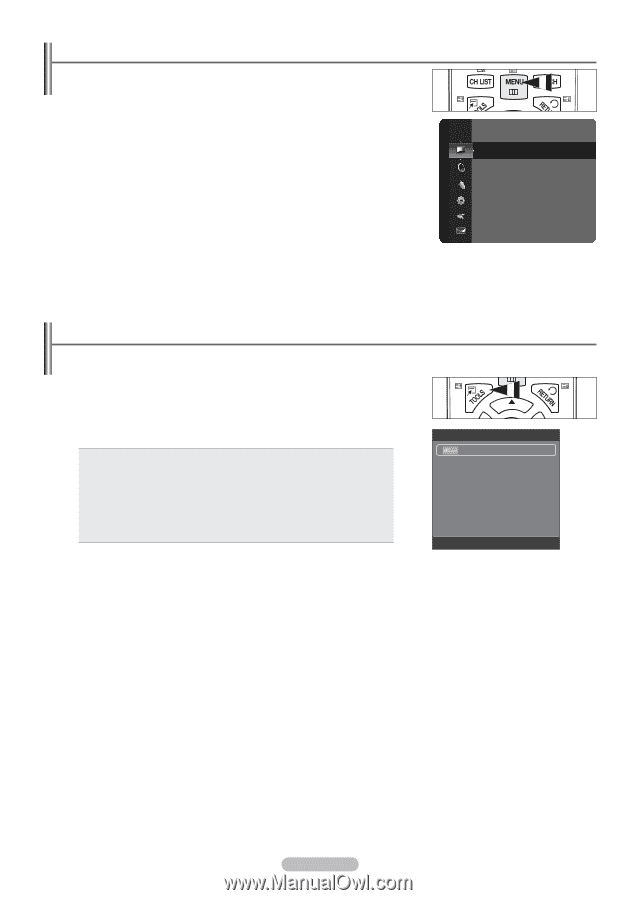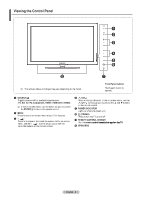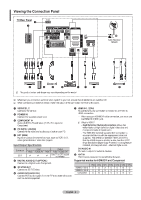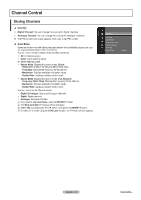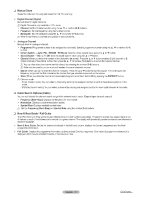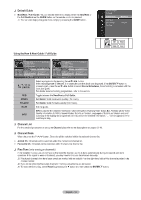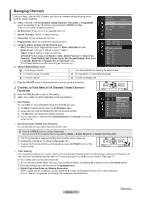Samsung PS42B451B2WXXU User Manual - Page 10
Samsung PS42B451B2WXXU Manual
 |
View all Samsung PS42B451B2WXXU manuals
Add to My Manuals
Save this manual to your list of manuals |
Page 10 highlights
Viewing the Menus 1. With the power on, press the MENU button. The main menu appears on the screen. The menu's left side has icons: Picture, Sound, Channel, Setup, Input, Application, Support. 2. Press the ▲ or ▼ button to select one of the icons. Then press the ENTERE button to access the icon's sub-menu. 3. Press the EXIT button to exit. N The on-screen menus disappear from the screen after about one minute. Picture Mode Cell Light Contrast Brightness Sharpness Colour Tint (G/R) : Standard :4 : 95 : 45 : 50 : 50 : G50/R50 Using the TOOLS Button You can use the TOOLS button to select your frequently used functions quickly and easily. The Tools menu changes depending on which external input mode you are viewing. 1. Press the TOOLS button. The Tools menu will appear. 2. Press the ▲ or ▼ button to select a menu, then press the ENTERE button. 3. Press the ENTERE buttons to display, change, or use the selected items. For a more detailed description of each function, refer to the corresponding page Anynet+ (HDMI-CEC), see page 30 Picture Mode, see page 17 Sound Mode, see page 23 Sleep Timer, see page 27 Energy Saving, see page 26 Add to Favourite (or Delete from Favourite), see page 15 Auto Adjustment, see page 21 Picture Mode Sound Mode Sleep Timer Energy Saving Add to Favourite Tools Anynet+ (HDMI-CEC Standard Custom Off Off U Move E Enter e Exit English - 10