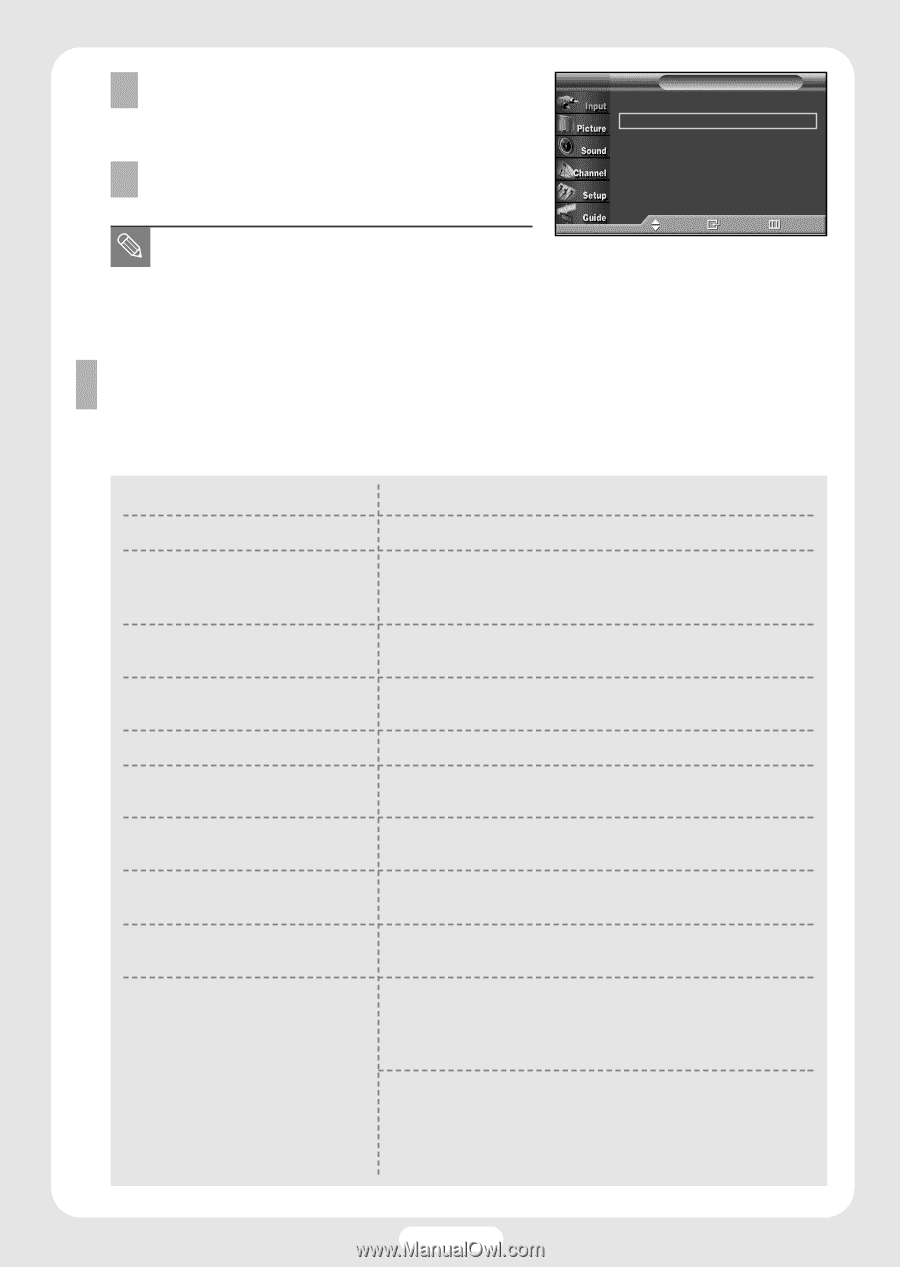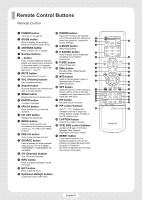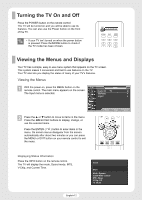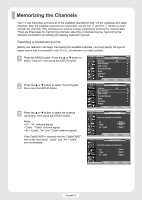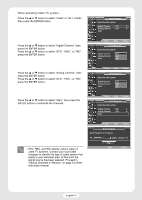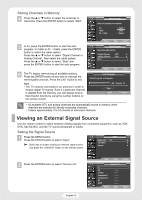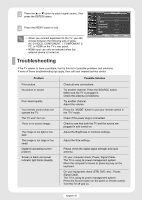Samsung R4232 Quick Guide (ENGLISH) - Page 16
Troubleshooting - picture problem
 |
UPC - 036725242357
View all Samsung R4232 manuals
Add to My Manuals
Save this manual to your list of manuals |
Page 16 highlights
3 Press the ▲ or ▼ button to select signal source, then press the ENTER button. 4 Press the MENU button to exit. • When you connect equipment to the TV, you can choose between the following sets of jacks: AV, S-VIDEO, COMPONENT 1, COMPONENT 2, PC, or HDMI on the TV's rear panel. • HDMI input can only be selected when the external device is turned on. TV Source List TV AV S-Video Component 1 Component 2 PC HDMI Move Enter Return Troubleshooting If the TV seems to have a problem, first try this list of possible problems and solutions. If none of these troubleshooting tips apply, then call your nearest service center. Problem Poor picture. No picture or sound. Poor sound quality. Your remote control does not operate the TV. The TV won't turn on. There is no screen image. The image is too light or too dark. The image is too large or too small. Digital broadcasting screen problem. Screen is black and power indicator light blinks steadily. Possible Solution Check all wire connections. Try another channel. Press the SOURCE button. Make sure the TV is plugged in. Check the antenna connections. Try another channel. Adjust the volume. Press the "MODE" button to put your remote control in the "TV" mode. Check if the power plug is connected. Check to see that both the TV and the source are plugged in and turned on. Adjust the Brightness or Contrast settings. Adjust the Size settings. Please check the digital signal strength and input antenna. On your computer check; Power, Signal Cable. The TV is using its power management system. Move the computer's mouse or press any key on the keyboard. On your equipment check (STB, DVD, etc) ; Power, Signal Cable. The TV is using its power management system. Press the Source button on the panel or remote control. Turn the TV off and on. English-16