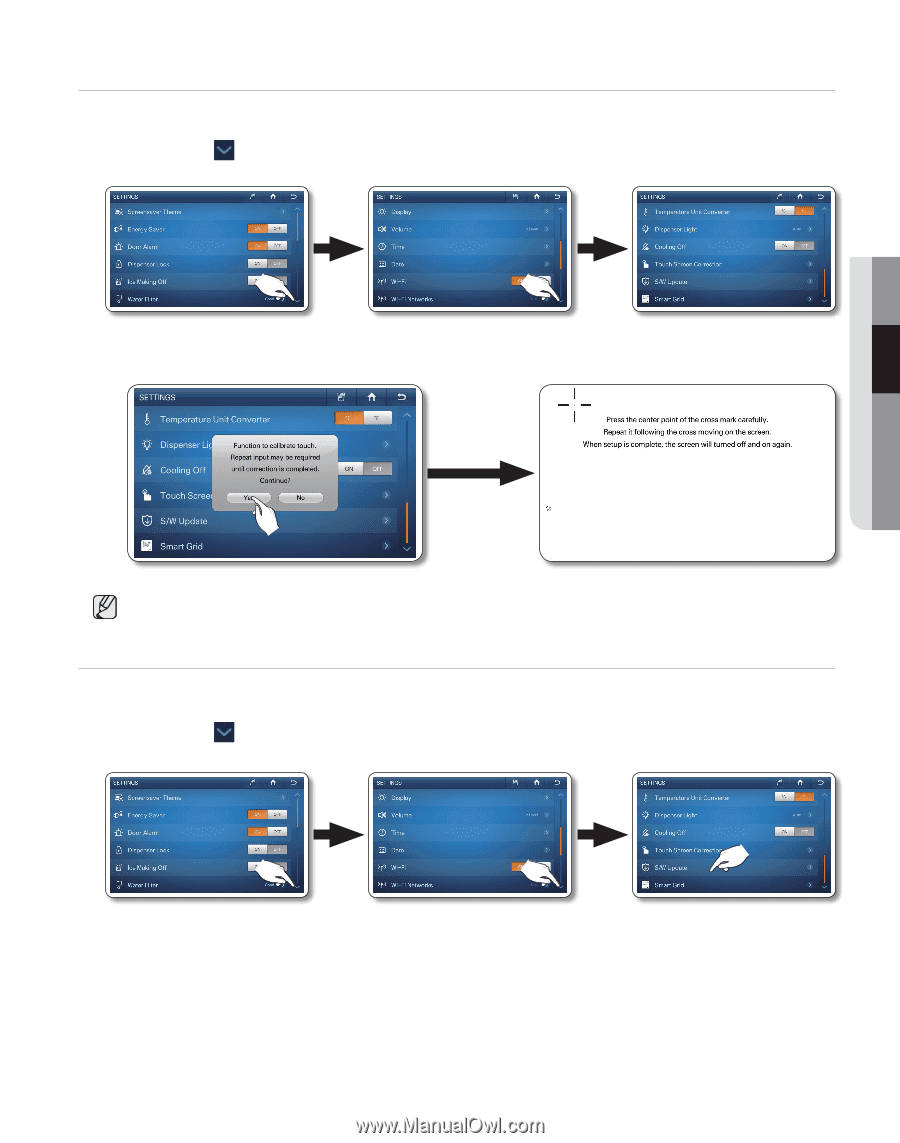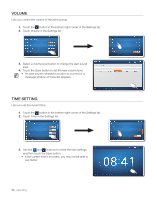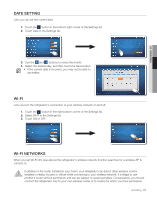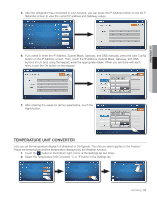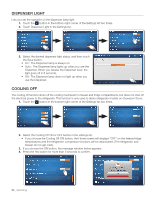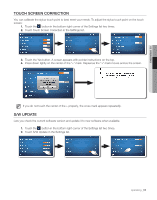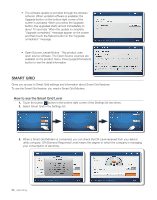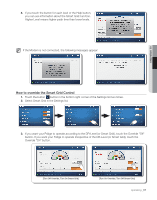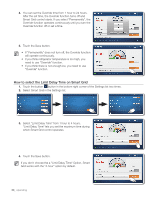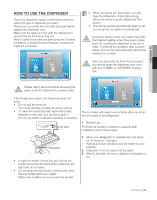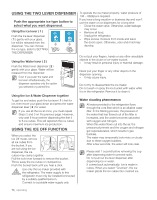Samsung RF4289HARS User Manual (user Manual) (ver.0.1) (English, Spanish) - Page 65
Touch Screen Correction, S/w Update - software update
 |
UPC - 036725560529
View all Samsung RF4289HARS manuals
Add to My Manuals
Save this manual to your list of manuals |
Page 65 highlights
02 operating Touch Screen CORRECTION You can calibrate the stylus touch point to best meet your needs. To adjust the stylus touch point on the touch screen: 1. Touch the button in the bottom right corner of the Settings list two times. 2. Touch Touch Screen Correction in the Settings list. 3. Touch the Yes button. A screen appears with pointer instructions on the top. 4. Press down lightly on the center of the "+" mark. Repeat as the "+" mark moves across the screen. If you do not touch the center of the + properly, the cross mark appears repeatedly. S/W Update Lets you check the current software version and update it to new software when available. 1. Touch the button in the bottom right corner of the Settings list two times. 2. Touch S/W Update in the Settings list. operating _65