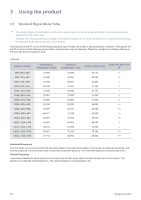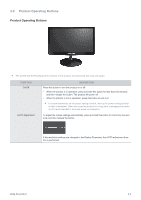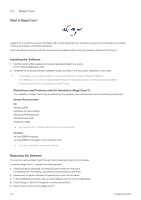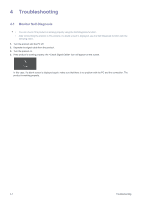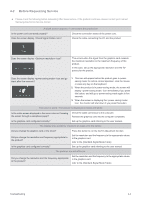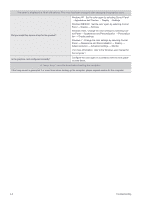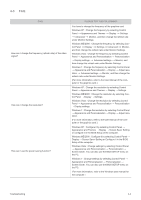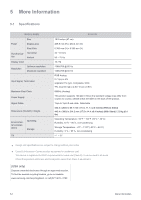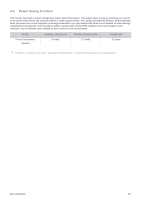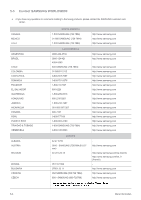Samsung S19A10N User Manual (user Manual) (ver.1.0) (English) - Page 21
Before Requesting Service, refer to the Standard Signal Mode Table - driver
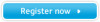 |
View all Samsung S19A10N manuals
Add to My Manuals
Save this manual to your list of manuals |
Page 21 highlights
4-2 Before Requesting Service Please check the following before requesting After-Sales service. If the problem continues, please contact your nearest Samsung Electronics Service Center. A blank screen appears / I cannot turn the product on Is the power cord connected properly? Does the screen display icon? Check the connection status of the power cord. Check the cable connecting the PC and the product. Does the screen display icon? This occurs when the signal from the graphics card exceeds the maximum resolution or the maximum frequency of the product. In this case, set up the appropriate resolution and the frequency for the product. Does the screen display icon and go black after five seconds? 1. This icon will appear before the product goes to powersaving mode.To restore normal operation, click the mouse or press any key on the keyboard. 2. When the product is in power-saving mode, the screen will display icon immediately if you press this button, and will go to power-saving mode again in five seconds. 3. When the screen is displaying the icon, the monitor will shut down if you press this button. The color is weird / The picture is displayed in black and white Is the entire screen displayed in the same color as if viewing the screen through a cellophane paper? Is the graphics card configured correctly? Check the cable connection to the computer. Reinsert the graphics card into the computer completely. Set up the graphics card referring to the user manual. The display area suddenly moves to an edge or to the center. Did you change the graphics card or the driver? Did you change the resolution and frequency appropriate to the product? Is the graphics card configured correctly? Press this button to run the AUTO Adjustment function. Set the resolution and the frequency to the appropriate values in the graphics card refer to the (Standard Signal Mode Table) Set up the graphics card referring to the user manual. The pictures are out-of-focus. Did you change the resolution and the frequency appropriate to the product? Set the resolution and the frequency to the appropriate values in the graphics card refer to the (Standard Signal Mode Table) Troubleshooting 4-2