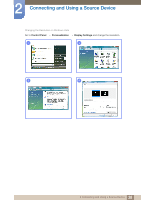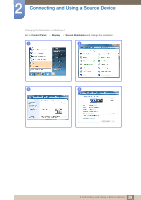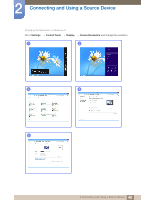Samsung S24C570HL User Manual Ver.1.0 (English) - Page 43
Configuring Sharpness
 |
View all Samsung S24C570HL manuals
Add to My Manuals
Save this manual to your list of manuals |
Page 43 highlights
3 Screen Setup 3.3 Sharpness Make the outline of objects more clear or blurry. (Range: 0~100) A higher value will make the outline of objects clearer. This menu is not available when SAMSUNG MAGIC Bright is in Cinema or Dynamic Contrast mode. This menu is not available when SAMSUNG MAGIC Upscale is in Mode1 or Mode2. 3.3.1 Configuring Sharpness 1 When the Function Key Guide appears, select [ ] by moving the JOG button UP. Next, press the JOG button. 2 Move to PICTURE controlling the JOG button UP/DOWN and press the JOG button. 3 Move to Sharpness controlling the JOG button UP/DOWN and press the JOG button. The following screen will appear. PICTURE Brightness Contrast Sharpness SAMSUNG MAGIC Bright SAMSUNG MAGIC Upscale Image Size HDMI Black Level Custom Off Wide Return Adjust Enter 4 Adjust the Sharpness controlling the JOG button UP/DOWN. 5 The selected option will be applied. 43 3 Screen Setup