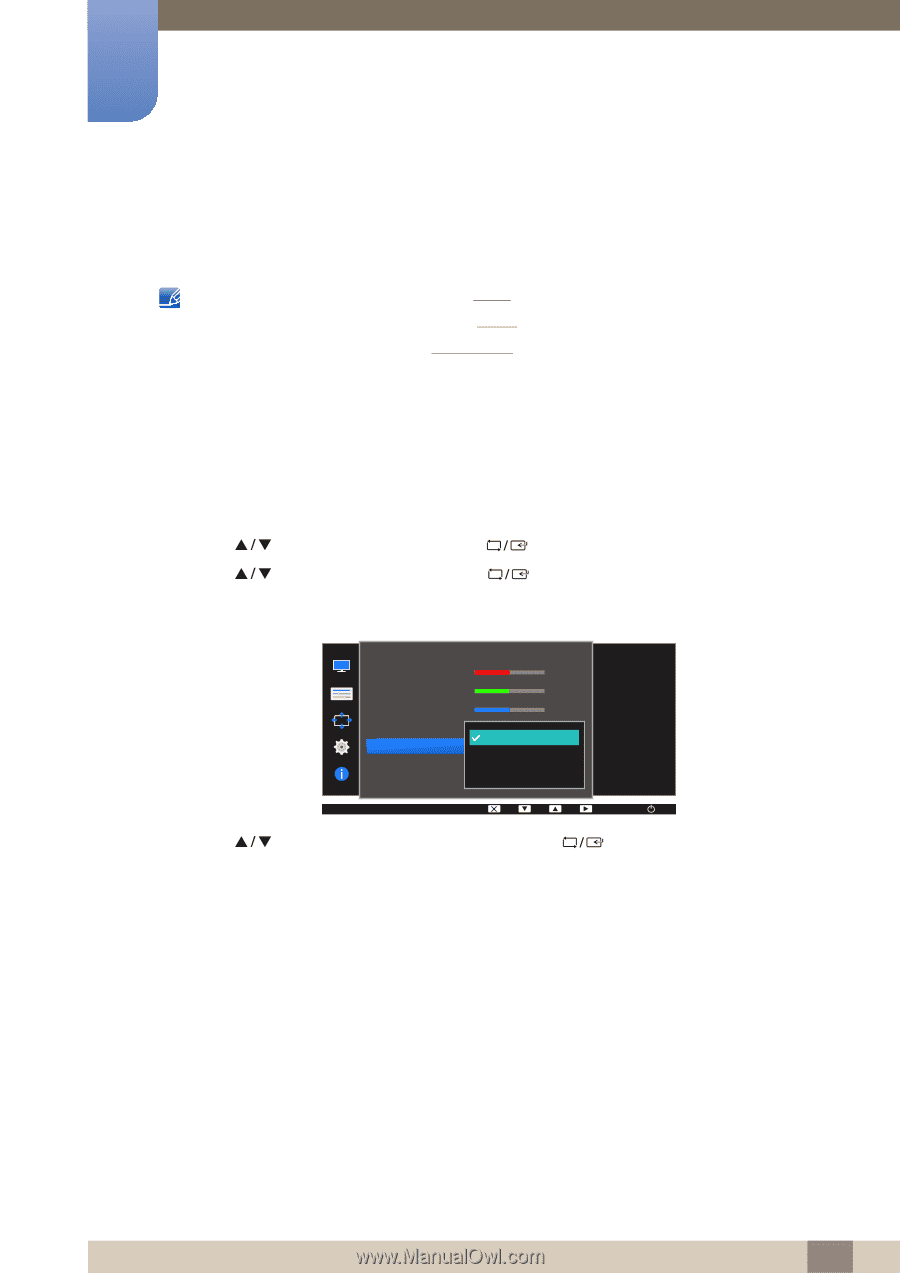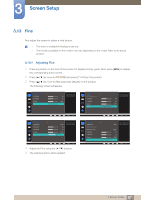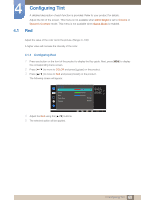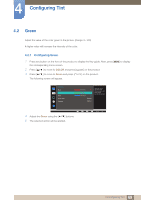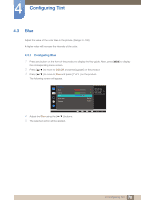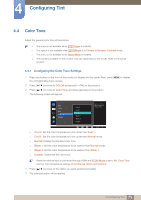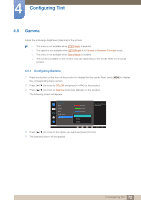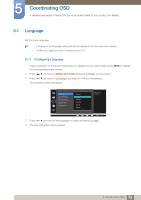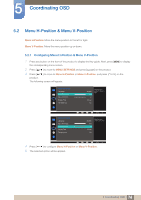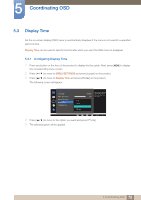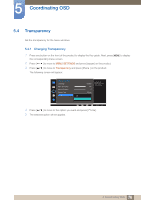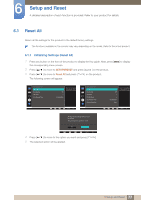Samsung S24D300H User Manual - Page 72
Gamma
 |
View all Samsung S24D300H manuals
Add to My Manuals
Save this manual to your list of manuals |
Page 72 highlights
4 Configuring Tint 4.5 Gamma Adjust the mid-range brightness (Gamma) of the picture. z This menu is not available when MSAAMSGUINCGAngle is enabled. z This option is not available when MSAAMSGUINCGBright is in Cinema or Dynamic Contrast mode. z This menu is not available when Game Mode is enabled. z The functions available on the monitor may vary depending on the model. Refer to the actual product. 4.5.1 Configuring Gamma 1 Press any button on the front of the product to display the Key guide. Next, press [MENU] to display the corresponding menu screen. 2 Press [ ] to move to COLOR and press [ ] on the product. 3 Press [ ] to move to Gamma and press [ ] on the product. The following screen will appear. COLOR Red Green Blue Color Tone Gamma Mode1 Mode2 Mode3 50 50 50 Normal Mode1 Adjust the middle level of luminance. AUTO 4 Press [ ] to move to the option you want and press [ ]. 5 The selected option will be applied. 72 4 Configuring Tint