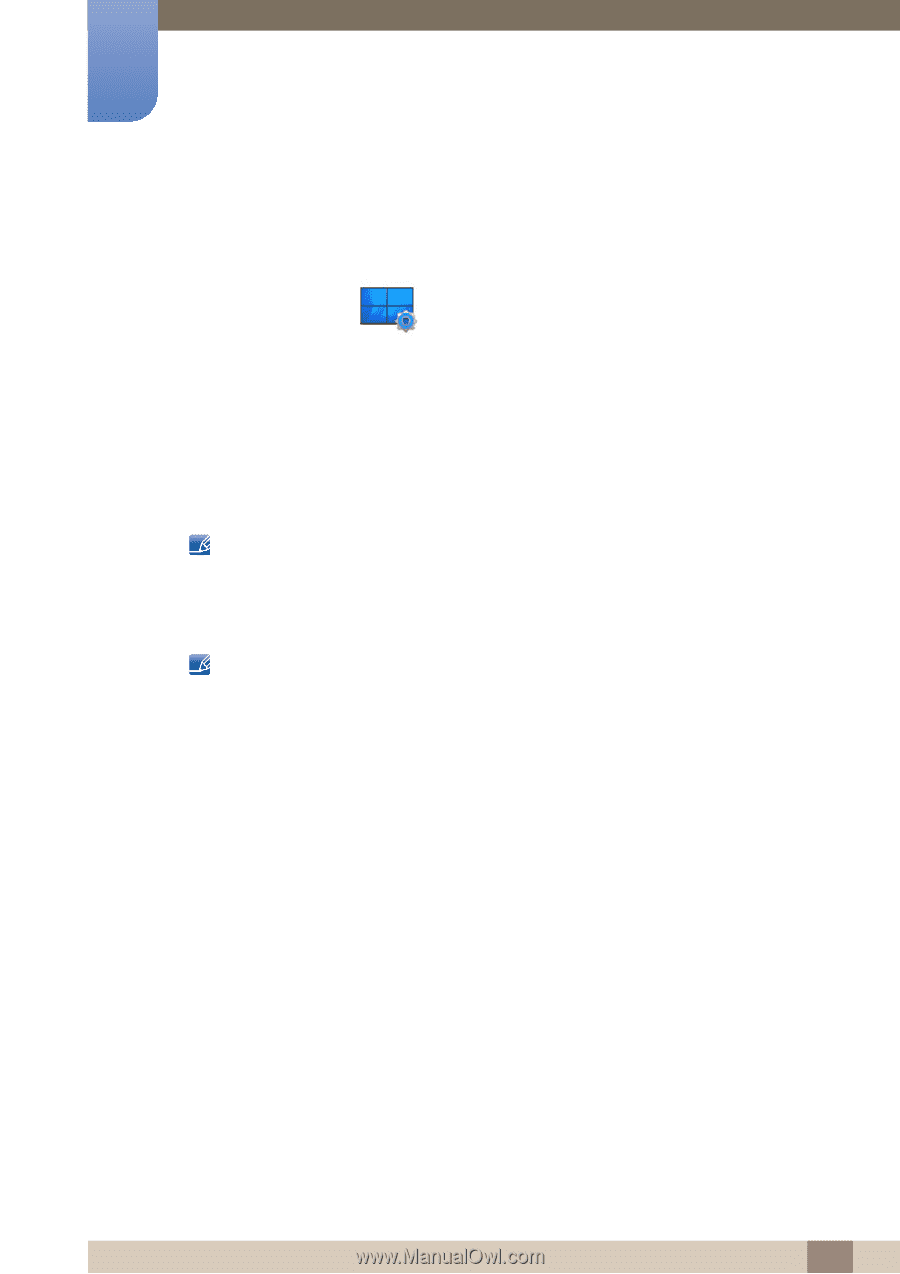Samsung S24E310HL User Manual - Page 74
Easy Setting Box
 |
View all Samsung S24E310HL manuals
Add to My Manuals
Save this manual to your list of manuals |
Page 74 highlights
8 Installing the Software 8.1 Easy Setting Box Easy Setting Box "Easy Setting Box" enables users to use the monitor by partitioning multiple sections. 8.1.1 Installing the Software 1 Insert the installation CD into the CD-ROM drive. 2 Select the "Easy Setting Box" setup program. If the pop-up screen for the software installation does not appear on the main screen, find and double-click the "Easy Setting Box" setup file on the CD-ROM. 3 When the Installation Wizard appears, click Next. 4 Follow the instructions given on the screen to proceed with installation. The software may not work properly if you do not restart the computer after the installation. The "Easy Setting Box" icon may not appear depending on the computer system and the product specifications. If the shortcut icon does not appear, press the F5 key. Restrictions and Problems with the Installation ("Easy Setting Box") The "Easy Setting Box" installation may be affected by the Graphics Card, Motherboard and the Networking Environment. System Requirements OS Windows XP 32Bit/64Bit Windows Vista 32Bit/64Bit Windows 7 32Bit/64Bit Windows 8 32Bit/64Bit Hardware At least 32MB of memory At least 60MB of free space on the hard disk drive 74 8 Installing the Software