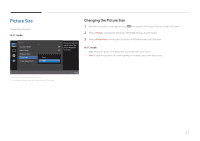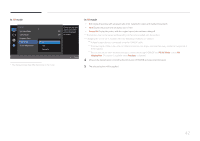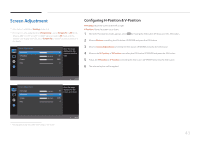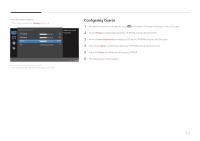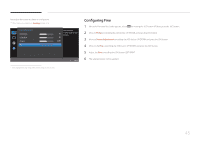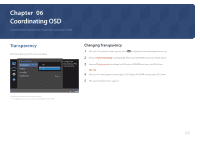Samsung S24E370DL User Manual - Page 41
Picture Size
 |
View all Samsung S24E370DL manuals
Add to My Manuals
Save this manual to your list of manuals |
Page 41 highlights
Picture Size Change the picture size. In PC mode Picture Eye Saver Mode Game Mode Response Time Picture Size Auto Screen Adjustment Wide Choose the size and aspect ratio of the Off picture displayed Off on screen. Changing the Picture Size 1 When the Function Key Guide appears, select by moving the JOG button UP. Next, press the JOG button. 2 Move to Picture controlling the JOG button UP/DOWN and press the JOG button. 3 Move to Picture Size controlling the JOG button UP/DOWN and press the JOG button. In PC mode •• Auto: Display the picture according to the aspect ratio of the input source. •• Wide: Display the picture in full screen regardless of the aspect ratio of the input source. -- The displayed image may differ depending on the model. Return 41