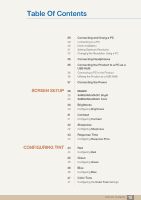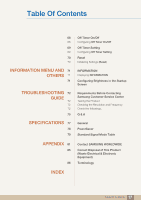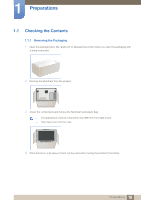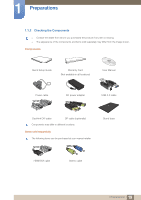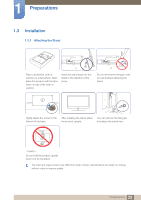Samsung S27A850D User Manual (user Manual) (ver.1.0) (English) - Page 20
Parts
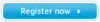 |
View all Samsung S27A850D manuals
Add to My Manuals
Save this manual to your list of manuals |
Page 20 highlights
1 Preparations 1.2 Parts 1.2.1 Frontal Buttons The color and shape of parts may differ from what is shown. Specifications are subject to change without notice to improve quality. Icons Description z Open or close the onscreen display (OSD) menu, or return to the last menu. z OSD control lock: Maintain the current settings, or lock the OSD control to prevent unintended changes to settings. To lock the OSD control, press the MENU button [ seconds. ] for five To unlock the locked OSD control, press the MENU button [ ] for more than five seconds. If the OSD control is locked, z Brightness and Contrast can be adjusted, and INFORMATION can be viewed. z The function that was configured as Customized Key before locking the OSD control can be used by pressing the [ ] button. 20 1 Preparations