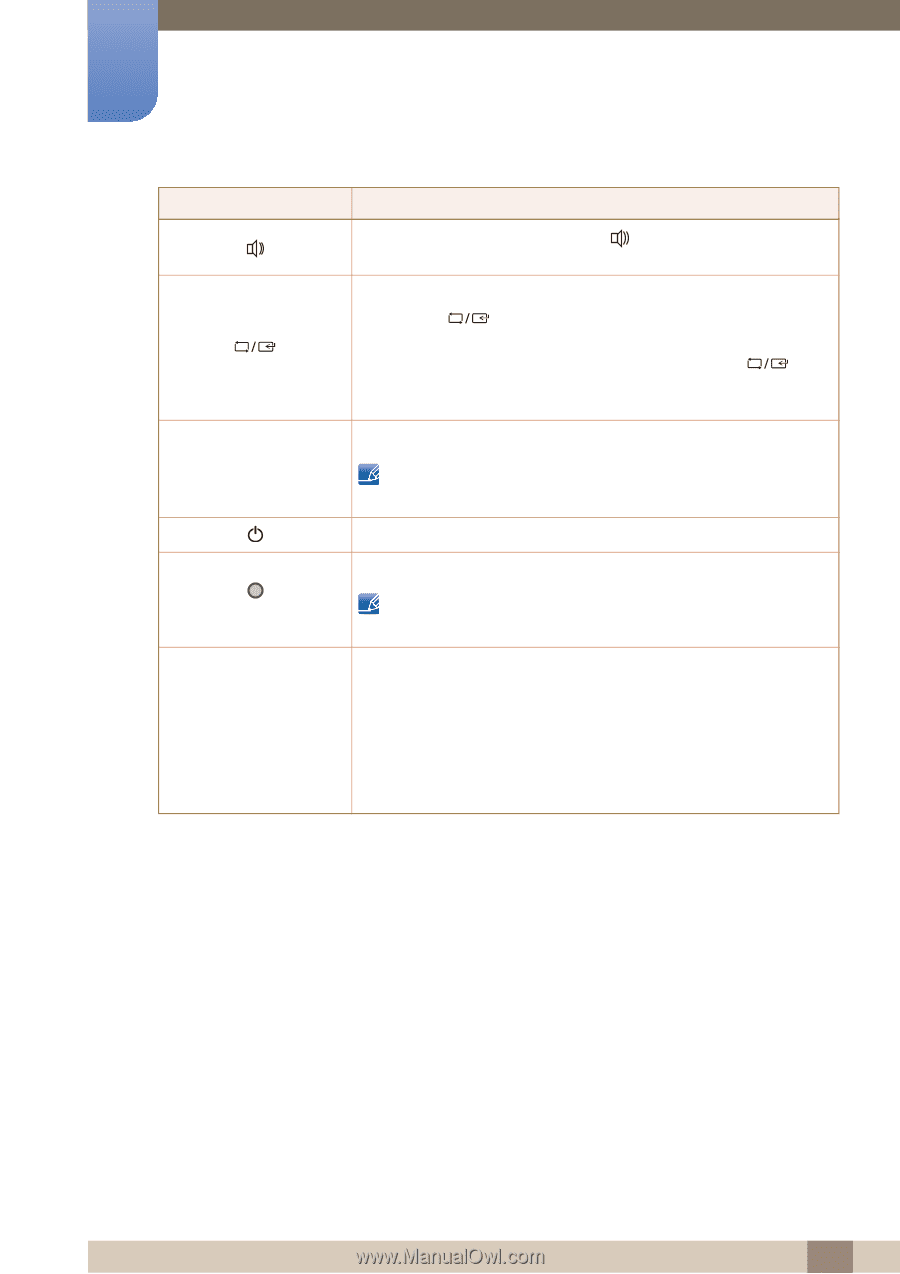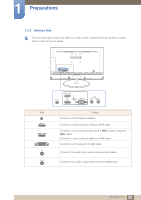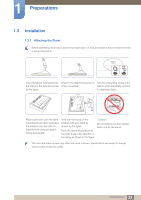Samsung S27B550V User Manual Ver.1.0 (English) - Page 21
Volume, Analog, HDMI 1, HDMI 2/MHL - model
 |
View all Samsung S27B550V manuals
Add to My Manuals
Save this manual to your list of manuals |
Page 21 highlights
1 Preparations Icons AUTO (Power lamp) Key Guide Description When the Key Guide is displayed, the [ ] button activates the function assigned to Volume. Confirm a menu selection. Pressing the [ ] button when the OSD menu is not displayed will change the input source (Analog/HDMI 1/HDMI 2/MHL). If you power on the product or change the input source by pressing the [ ] button, a message that shows the changed input source will appear at the top left corner of the screen. Press the [AUTO] button to automatically adjust the screen settings. Changing the resolution in Display Properties will activate the Auto Adjustment function. Turn the screen on or off. The power indicator will be lit when the product is operating normally. To reduce power consumption, it is best to remove the power cable when you will not be using the product for an extended period of time. When a control button on the product is pressed, the Key Guide will be displayed before the onscreen menu opens. (The guide shows the function of the button pressed.) To access the onscreen menu when the guide is displayed, press the corresponding button again. The Key Guide may vary depending on the function or product model. Refer to the actual product. 21 1 Preparations