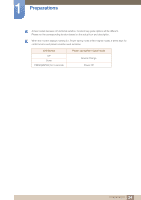Samsung S27C570H User Manual Ver.1.0 (English) - Page 23
Return
 |
View all Samsung S27C570H manuals
Add to My Manuals
Save this manual to your list of manuals |
Page 23 highlights
1 Preparations 1.2.3 Function Key Guide To enter the main menu or to use other items, press the JOG button to display the Function Key Guide. You can exit by pressing the JOG button again. AUTO Return UP/DOWN/LEFT/RIGHT: Move to the item you want. The description for each item will appear when the focus changes. PRESS(ENTER): The selected item will be applied. Icons Description Selects [ ] to change the input signal by moving the JOG button in the function key guide screen. A message will appear on the top left corner of the screen if the input signal has been changed. Selects [ ] by moving the JOG button in the function key guide screen. The OSD (On Screen Display) of your Monitor's feature appears. OSD control lock: Maintain the current settings, or lock the OSD control to prevent unintended changes to settings. Enable/Disable: To lock/unlock the OSD control, press the LEFT button for 10 seconds when the main menu displayed. If the OSD control is locked, If the OSD control is locked, Brightness/Contrast and SAMSUNG MAGIC Bright can be adjusted, and INFORMATION can be viewed. Selects [ ] to adjust the screen settings automatically by moving the JOG button in the function key guide screen. Changing the resolution in Display Properties will activate the Auto Adjustment function. This function is only available in Analog mode. Selects [ ] to turn the Monitor off by moving the JOG button in the function key guide screen. 23 1 Preparations