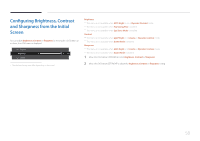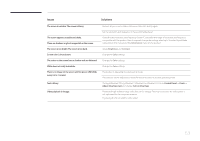Samsung S32E590C User Manual - Page 62
Check the following. - driver
 |
View all Samsung S32E590C manuals
Add to My Manuals
Save this manual to your list of manuals |
Page 62 highlights
Check the following. Installation issue (PC mode) Issues Solutions The screen keeps switching on and off. Check the cable connection between the product and PC, and ensure the connectors are locked. Blank spaces are found on all four sides of the screen when an HDMI or HDMI-DVI cable is connected to the product and PC. The blank spaces found on the screen have nothing to do with the product. Blank spaces on the screen are caused by the PC or graphics card. To resolve the problem, adjust the screen size in the HDMI or DVI settings for the graphics card. If the graphics card settings menu does not have an option to adjust the screen size, update the graphics card driver to the latest version. (Please contact the graphics card or computer manufacturer for further details about how to adjust the screen settings.) Screen issue Issues The power LED is off. The screen will not switch on. The message Check Signal Cable appears. Not Optimum Mode is displayed. The images on the screen look distorted. Solutions Check that the power cable is connected properly. Check that the cable is properly connected to the product. Check that the device connected to the product is powered on. This message appears when the signal from the graphics card exceeds the maximum resolution or frequency for the product. Change the maximum resolution and frequency to suit the product performance, referring to Standard Signal Mode Table (P.70). Check the cable connection to the product. 62