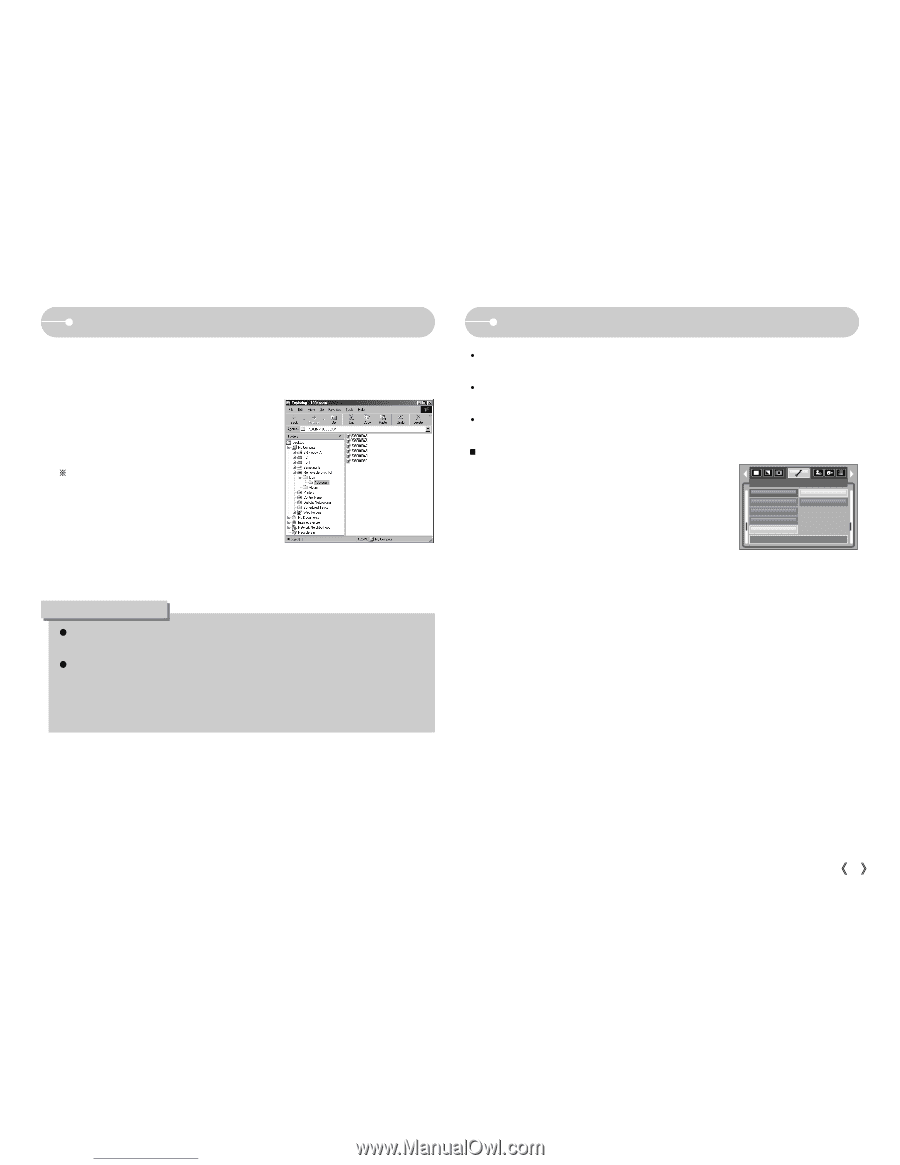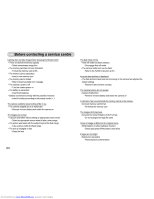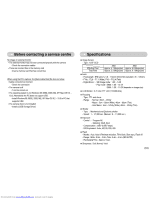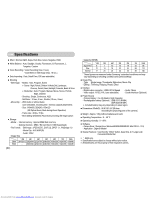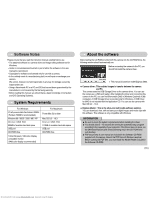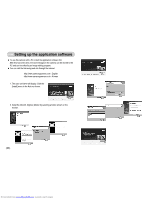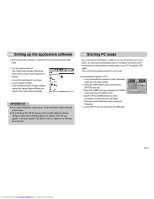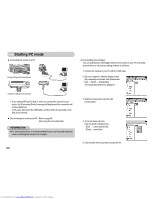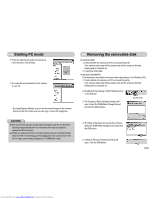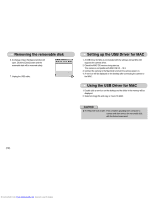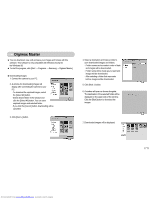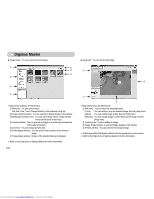Samsung S600 User Manual - Page 68
Setting up the application software, Starting PC mode - digimax camera
 |
View all Samsung S600 manuals
Add to My Manuals
Save this manual to your list of manuals |
Page 68 highlights
Setting up the application software 3. After restarting the computer, connect the PC to the camera with the USB cable. 4. Turn the camera power on. The [Found New Hardware Wizard] will open and the computer will recognize the camera. ſ If your OS is Windows XP, an image viewer program will open. If the download window of Digmax Master opens after starting Digimax Master, the camera driver was setup successfully. INFORMATION ƃ If you have installed the camera driver, The [Found New Hardware Wizard] may not open. ƃ On a Windows 98 or 98 SE system, the Found New Hardware Wizard dialog box opens and a window asking you to select a driver file may appear. In this case, specify "USB Driver" in the CD supplied. (for Windows 98 and 98 SE). Starting PC mode ҮIf you connect the USB cable to a USB port on your PC and then turn on the power, the camera will automatically switch to "computer connection mode". ҮIn this mode, you can download stored images to your PC through the USB cable. ҮThe LCD monitor is always turned off in PC mode. ƈ Connecting the camera to a PC 1. In any mode with the exception of Voice Recording mode, press the Menu button. 2. Press the LEFT/ RIGHT button and select the [SETUP] menu tab. 3. Select the [USB] menu by pressing the UP/ DOWN button and press the RIGHT button. 4. Use the UP and DOWN buttons to select [Computer], and then press the OK button. 5. Press the menu button twice and the menu will disappear. 6. Connect the PC to the camera with the USB cable. Format Date&time Imprint Sound USB Back: SETUP Computer Printer Set:OK ŝ67Ş Downloaded from www.Manualslib.com manuals search engine