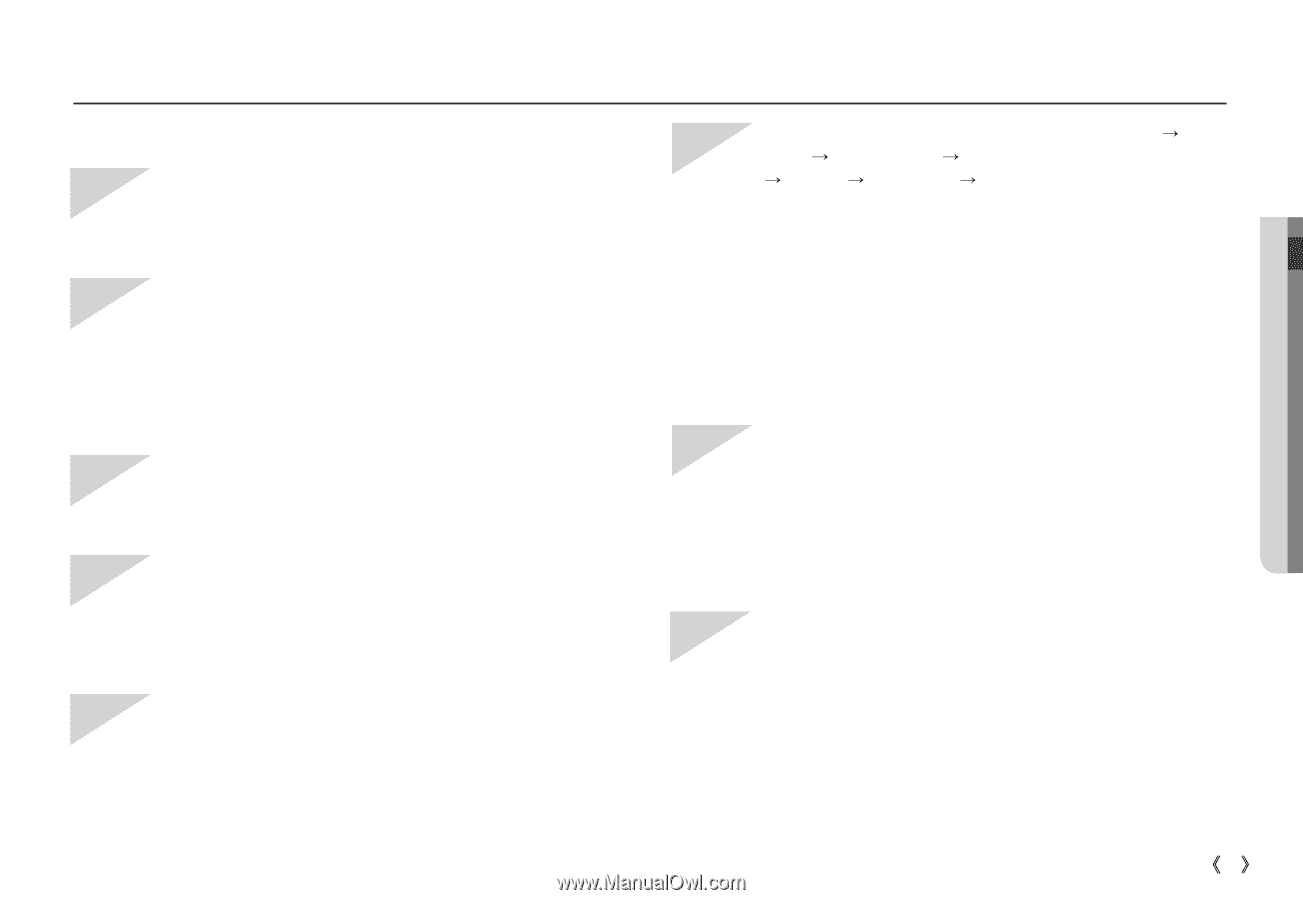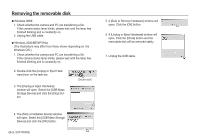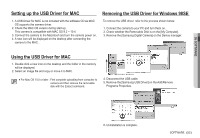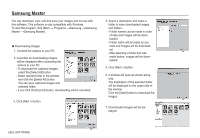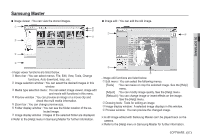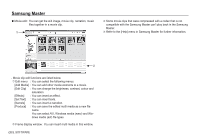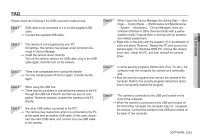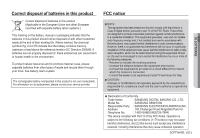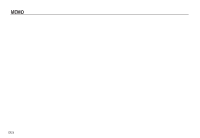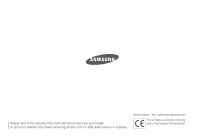Samsung S860 User Manual (ENGLISH) - Page 90
When I open the Device Manager by clicking Start - windows 7 driver
 |
UPC - 044701009108
View all Samsung S860 manuals
Add to My Manuals
Save this manual to your list of manuals |
Page 90 highlights
05 SOFTWARE FAQ Please check the following if the USB connection malfunctions. Case 1 USB cable is not connected or it is not the supplied USB cable. Ã Connect the supplied USB cable. Case 2 The camera is not recognised by your PC. Sometimes, the camera may appear under [Unknown Devices] in Device Manager. Ã Install the camera driver correctly. Turn off the camera, remove the USB cable, plug in the USB cable again, and then turn on the camera. Case 3 There is an unexpected error during file transfer. Ã Turn the camera power off and on again. Transfer the file again. Case 4 When using the USB hub. Ã There may be a problem in connecting the camera to the PC through the USB hub if the PC and the hub are not compatible. Wherever possible, connect the camera to the PC directly. Case 5 Are other USB cables connected to the PC? Ã The camera may malfunction when it is connected to the PC at the same time as another USB cable. In this case, disconnect the other USB cable, and connect only one USB cable to the camera. Case 6 When I open the Device Manager (by clicking Start (Settings) Control Panel (Performance and Maintenance) System (Hardware) Device Manager), there are Unknown Devices or Other Devices entries with a yellow question mark(?) beside them or devices with an exclamation mark(!) beside them. Ã Right-click on the entry with the question (?) or exclamation (!) mark and select "Remove". Restart the PC and connect the camera again. For Windows 98SE PC, remove the camera driver also, restart the PC, and then reinstall the camera driver. Case 7 In some security programs (Norton Anti Virus, V3, etc.), the computer may not recognise the camera as a removable disk. Ã Stop the security programs and connect the camera to the computer. Refer to the security program instructions about how to temporarily disable the program. Case 8 The camera is connected to the USB port located on the front of the computer. Ã When the camera is connected to the USB port located on the front of the computer, the computer may not recognise the camera. Connect the camera to the USB port located on the back of the computer. SOFTWARE_ 89