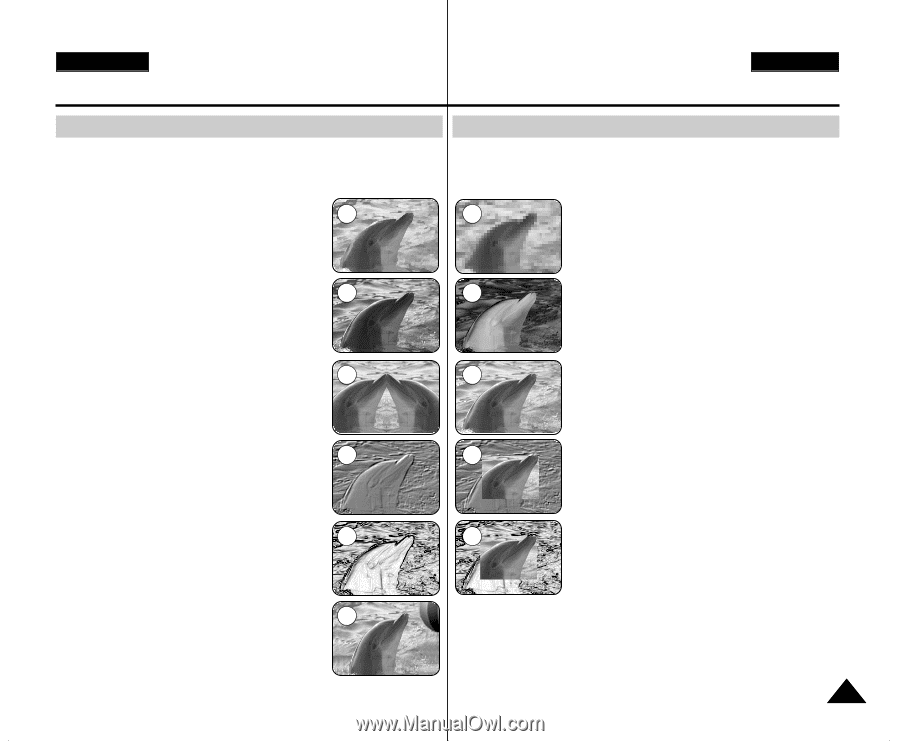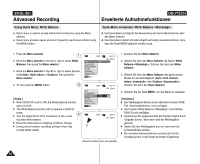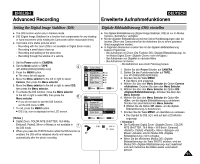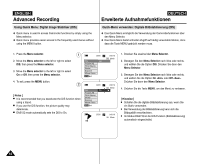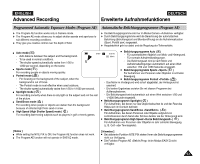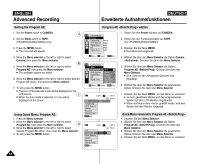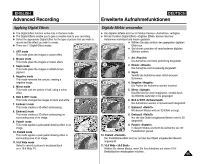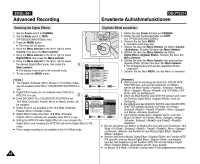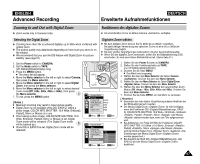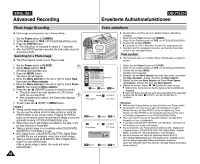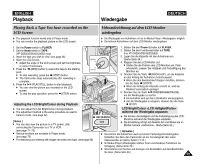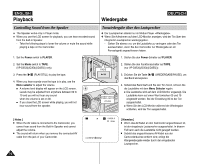Samsung SC D353 User Manual (ENGLISH) - Page 65
Digitale Effekte verwenden, Applying Digital Effects
 |
UPC - 036725301191
View all Samsung SC D353 manuals
Add to My Manuals
Save this manual to your list of manuals |
Page 65 highlights
ENGLISH Advanced Recording Applying Digital Effects ✤ The Digital Effect function works only in Camera mode. ✤ The Digital Effects enable you to give a creative look to your recording. ✤ Select the appropriate Digital Effect for the type of picture that you wish to record and the effect you wish to create. ✤ There are 11 Digital Effect modes. 1 1. ART mode This mode gives the images a coarse effect. 2. Mosaic mode This mode gives the images a mosaic effect. 3. Sepia mode 3 This mode gives the images a reddish-brown pigment. 4. Negative mode This mode reverses the colours, creating a negative image. 5 5. Mirror mode This mode cuts the picture in half, using a mirror effect. 6. BLK & WHT mode This mode changes the images to black and white. 7 7. Emboss1 mode This mode creates a 3D effect (embossing). 8. Emboss2 mode This mode creates a 3D effect (embossing) on surrounding area of an image. 9 9. Pastel1 mode This mode applies a pale pastel drawing effect to an image. 10. Pastel2 mode This mode applies a pale pastel drawing effect to surrounding area of an image. 11 11.16:9 Wide mode Select to record a picture to be played back on a 16:9 Wide TV. DEUTSCH Erweiterte Aufnahmefunktionen Digitale Effekte verwenden ✤ Die digitalen Effekte sind nur im Modus Camera verfügbar. ✤ Mit der Funktion Digital Effects können Sie Ihrer Aufnahmen individuell und kreativ gestalten. ✤ Wählen Sie dazu einfach den geeigneten digitalen 2 Effekt aus. ✤ Sie können zwischen elf verschiedenen digitalen Effekten wählen: 1. Art Die Aufnahme wird stark grobkörnig dargestellt. 4 2. Mosaic Die Aufnahme wird mosaikartig dargestellt. 3. Sepia Verleiht der Aufnahme einen rötlich-braunen Schimmer. 6 4. Negative Die Farben der Aufnahme werden invertiert. 5. Mirror Das Bild wird an einer imaginären, vertikal durch die Bildmitte laufenden Linie gespiegelt. 8 6. BLK & WHT Die Aufnahmen werden in Schwarzweiß dargestellt. 7. Emboss1 Mit diesem Modus wird ein 3D-Effekt erzeugt. 8. Emboss2 10 Nur der das Objekt umgebende Bereich wird in 3D dargestellt. 9. Pastel1 In diesem Modus erscheint die Aufnahme wie mit Pastellfarben gemalt. 10. Pastel2 Der Pastellfarbeneffekt wird nur auf den das Objekt umgebenden Bereich angewandt. 11.16:9 Wide Wählen Sie diesen Modus, wenn Sie Ihre Aufnahme auf einem 16:9Breitbildschirm wiedergeben möchten. 65