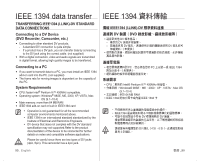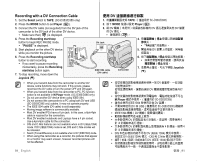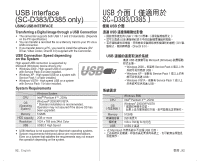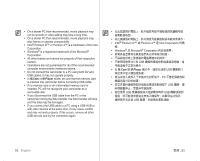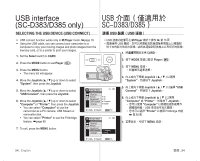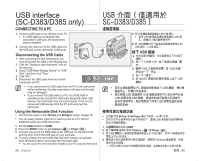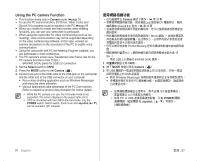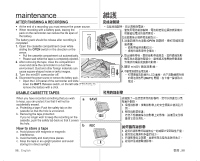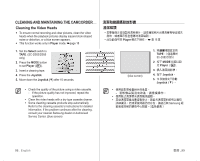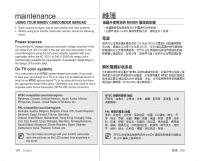Samsung SC-D383 User Manual (ENGLISH) - Page 99
Dv Media Pro, Installing The Software Dv Media Pro Program - driver
 |
View all Samsung SC-D383 manuals
Add to My Manuals
Save this manual to your list of manuals |
Page 99 highlights
INSTALLING ThE SOFTWARE (DV MEDIA PRO PROGRAM) You need to install DV Media Pro to play back recorded movie files from miniDV camcorder with the USB cable on your PC. When you install the DV Media Pro software on your Windows computer, you can enjoy the following operations by connecting your miniDV camcorder to your computer via a USB cable. • You have to install "DV Driver", "Video Codec" and "DirectX 9.0" to run DV Media Pro properly. • For moving images playback on a PC, install software in this order :DV Driver - DirectX 9.0 - Video Codec • For PC camera install software in this order: DV Driver - DirectX 9.0 - Video Codec DV MEDIA PRO 程式) DV Media Pro USB 纜 線從 miniDV Windows DV Media PRO USB 纜線將 miniDV DV "DirectX 9.0 DV Media Pro。 DV DirectX 9.0 DV DirectX 9.0 Before you start! • Turn on your PC. Exit all other applications that are running. • Insert the provided CD into the CD-ROM drive. - The setup screen appears automatically soon after the CD was inserted. If the setup screen does not appear, click on "Start" on the bottom left corner and select "Run" to display a dialog. Type "D:\autorun.exe" and then press ENTER, if your CD-ROM drive is mapped to "D:Drive". I•nsDtaVlDlirnivgerDisraivseorftw- aDreVdrDivreirvtehart and DirectX 9.0 is required to support establishing con- nection to a PC.(If it is not installed, some functions will not be supported.) 1. Click on "DV Driver" on the setup screen. • Driver software required is installed automatically. The following drivers will be installed: - USB PC-Camera driver 2. Click on "Confirm" to finish driver installation. 3. If the "DirectX 9.0" is not installed, it is installed automatically after setting "DV Driver". • After installing DirectX 9.0, PC needs to be restarted. • If DirectX 9.0 is installed already, there is no need to restart the PC. Application Installation - Video Codec • Click on "Video Codec" on the setup screen. Video Codec is required to play movie files recorded by this miniDV camcorder on a PC. • Please install by using the Software CD that came with this camcorder. We do not guarantee compatibility with other CDs. • During installation, if the Microsoft LOGO test warning is shown, just click 'Continue(C).' • If a message saying "Digital Signature not found" or something similar appears, ignore the message and continue with the installation. 95_ English CD-ROM CD-ROM D D:\autorun.exe ENTER。 DV DirectX 9.0 •DV Driver 1 DV Driver USB PC-Camera 2.按一下 "Confirm 3 DirectX 9.0 DV Driver DirectX 9.0 DirectX 9.0 Video Codec miniDV CD CD Microsoft LOGO C)" 即可。 Digital Signature not found 臺灣 _95