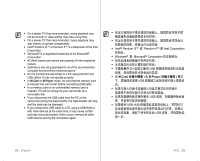Samsung SC-D383 User Manual (ENGLISH) - Page 101
Using the PC camera Function - camcorder driver
 |
View all Samsung SC-D383 manuals
Add to My Manuals
Save this manual to your list of manuals |
Page 101 highlights
Using the PC camera Function • This function works only in Camera mode. ➥page 18 • To use the PC camera function, DV Driver, Video Codec and DirectX 9.0 programs must be installed in the PC.➥page 95 • When you connect to a web site that provides video chatting functions, you can use your camcorder to participate. • When using this camcorder for video conferencing (such as net meeting), voice communication may not be supported depending on the video conferencing software. In this case, connect an external microphone to the soundcard of the PC to enable voice communication. • Using the camcorder with PC Net Meeting Program installed, you can participate in video conference. • The PC camera's screen size (Transferred video frame rate for the PC camera function is max 15 fps.) - 640X480 (VGA) pixels for USB 2.0 connection. 1. Set the Select switch to TAPE. 2. Press the MODE button to set Camera ( ). 3. Connect one end of the USB cable to the USB jack on the camcorder and the other end to the USB connector on your computer. • Run a video chatting application such as Windows Messenger and enjoy the video utilization. • Various applications take advantage of the PC Cam function. Refer to respective product documentation for further details. • While the PC camera is in use, the 16:9 wide mode is not supported. The screen displays in the aspect ratio of 4:3. • If PC is connected with the USB to the camcorder, only the POWER switch, Select switch, Zoom lever and Joystick can be operated. (PC camera) Camera 18 DV Driver, Video Codec 和 DirectX 9.0 95 页 15 fps.) - USB 2.0 连接为 640X480 (VGA) 像素。 1 TAPE。 2. 按下 MODE Camera 3. 将 USB USB Windows Messenger,应 • 有关 PC 书. 16:9 4:3 USB 进行 POWER 97_ English 中文 _97