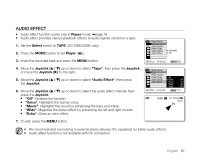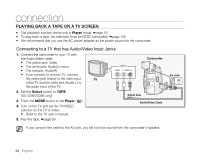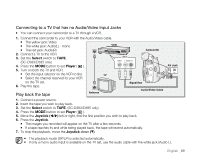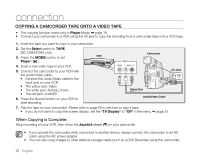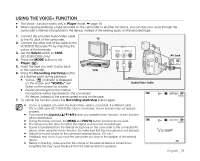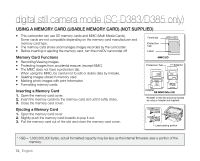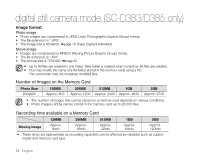Samsung SC-D385 User Manual (ENGLISH) - Page 78
Copying A Camcorder Tape Onto A Video Tape
 |
View all Samsung SC-D385 manuals
Add to My Manuals
Save this manual to your list of manuals |
Page 78 highlights
connection Copying a Camcorder Tape onto a Video Tape • The copying function works only in Player Mode. ➥ page 18 • Connect your camcorder to a VCR using the AV jack to copy the recording from a camcorder tape onto a VCR tape. 1. Insert the tape you want to copy in your camcorder. 2. Set the Select switch to TAPE. (SC-D383/D385 only) 3. Press the MODE button to set VCR Player ( ). Camcorder 4. Insert a new video tape in your VCR. AV DV 5. Connect the camcorder to your VCR with the Audio/Video cable. • Connect the Audio/Video cable to the input jack on your VCR. • The yellow jack: Video • The white jack: Audio(L)-mono • The red jack: Audio(R) 6. Press the Record button on your VCR to start recording. POWER MODE CHG Signal flow Audio/Video Cable 7. Play the tape on your camcorder. Please refer to page 69 to see how to play a tape. • if you do not want to copy the screen display, set the "TV Display" to "Off" in the menu. ➥ page 33 AV Jack When Copying is Complete: Stop recording on your VCR, then move the Joystick down (▼) on your camcorder. • If you operate the camcorder while connected to another device, always connect the camcorder to an AC outlet using the AC power adapter. • You can also copy images to other external storage media (such as a DVD Recorder) using this camcorder. 70_ English