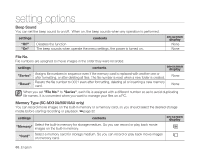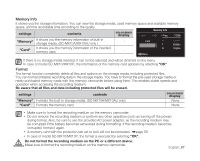Samsung SC MX10 User Manual (ENGLISH) - Page 74
setting options, CHANGING THE MENU SETTINGS
 |
UPC - 036725301795
View all Samsung SC MX10 manuals
Add to My Manuals
Save this manual to your list of manuals |
Page 74 highlights
setting options CHANGING THE MENU SETTINGS IN "SETTINGS" You can change the menu settings to customize your memory camcorder. Access the desired menu screen by following the steps below and change the various settings. 1. Slide POWER switch downward to turn the memory camcorder on. 2. Press MENU button. • The menu screen appears. 3. Select "Settings" with the Control button ( / ), and then press the OK button. • The menus in "Settings" mode will appear. 4. Select the desired sub menu and menu item with the Control buttons ( / / / ) and the OK button. • To return to the normal screen, press MENU button. • Even if the menu item is displayed, some items cannot be set depending on the selected mode (movie recording/playback, settings). In this case, the sub menu cannot be accessed or a setting cannot be changed. Video 120 MIN Settings OK Move OK Select Settings Default Set OK MENU Exit 120 MIN Button Tips a. MENU button : Use it to enter or exit the menu. b. Control button Use it to move up/down/left/right c. OK button : Use it to select or confirm the menu. The pop-up selection menu will appear depending on the selected menu item. In this case, select the desired item with the Control buttons ( / ) and the OK button. Move OK Select MENU Exit Settings 120 MIN Default Set ? All settings return to default. Yes No Move OK Select 62_English