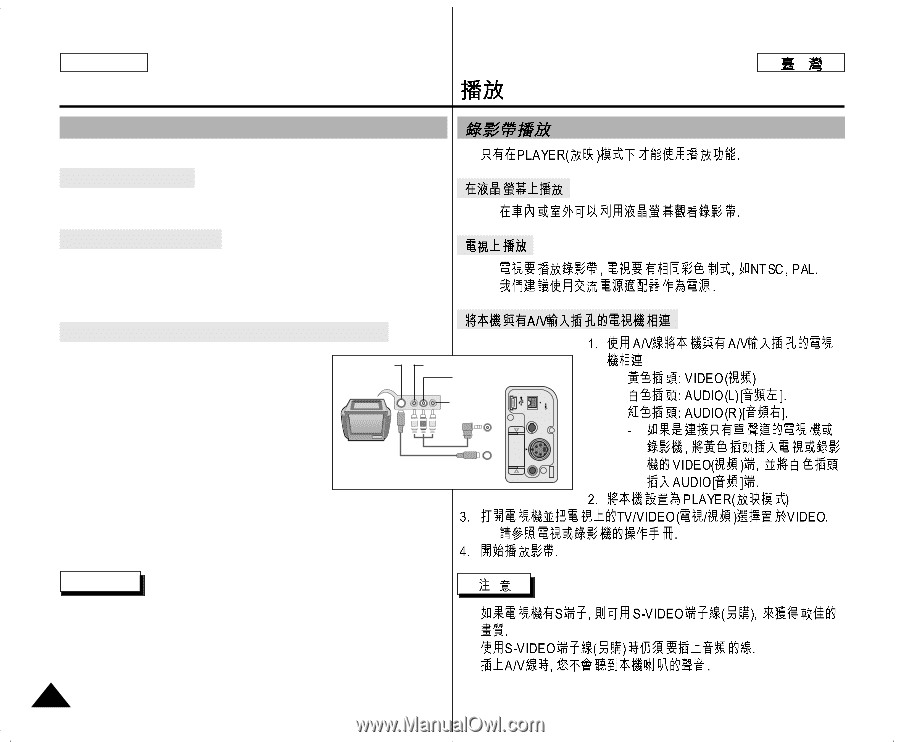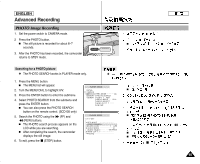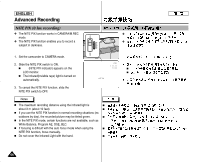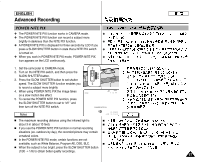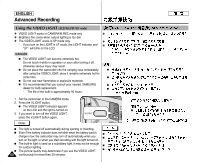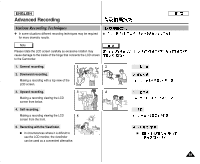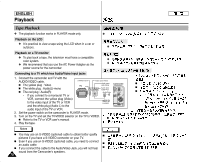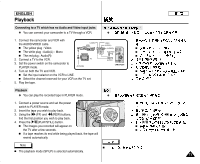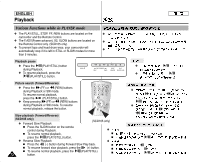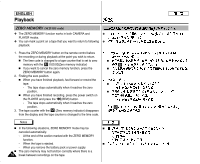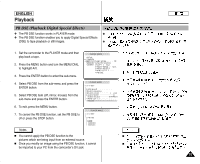Samsung SCD103 User Manual (ENGLISH) - Page 70
Playback - user manual
 |
UPC - 036725301122
View all Samsung SCD103 manuals
Add to My Manuals
Save this manual to your list of manuals |
Page 70 highlights
ENGLISH Playback Tape Playback ✤ The playback function works in PLAYER mode only. ✤ Playback on the LCD ✤ It is practical to view a tape using the LCD when in a car or outdoors. ✤ Playback on a TV monitor ✤ To play back a tape, the television must have a compatible color system. ✤ We recommend that you use the AC Power Adapter as the ✤ ✤ power source for the camcorder. Connecting to a TV which has Audio/Video input jacks 1. Connect the camcorder and TV with the AUDIO/VIDEO cable. I The yellow plug : Video I The white plug : Audio(L)-mono I The red plug : Audio(R) S-VIDEO input Video input-Yellow Audio input Camcorder I TV (left)-White Audio input I (right)-Red Audio/Video USB DV AUDIO /VIDEO I - If you connect to a monaural TV or S-VIDEO VCR, connect the yellow plug (Video) to the video input of the TV or VCR and the white plug (Audio L) to the S-VIDEO MIC audio input of the TV or VCR. 2. Set the power switch on the camcorder to PLAYER mode. 3. Turn on the TV and set the TV/VIDEO selector on the TV to VIDEO. I Refer to the TV or VCR user's manual. I 4. Play the tape. Notes I You may use an S-VIDEO (optional) cable to obtain better quality I pictures if you have a S-VIDEO connector on your TV. I Even if you use an S-VIDEO (optional) cable, you need to connect an audio cable. I I If you connect the cable to the Audio/Video Jack, you will not hear I sound from the Camcorder's speakers. 70