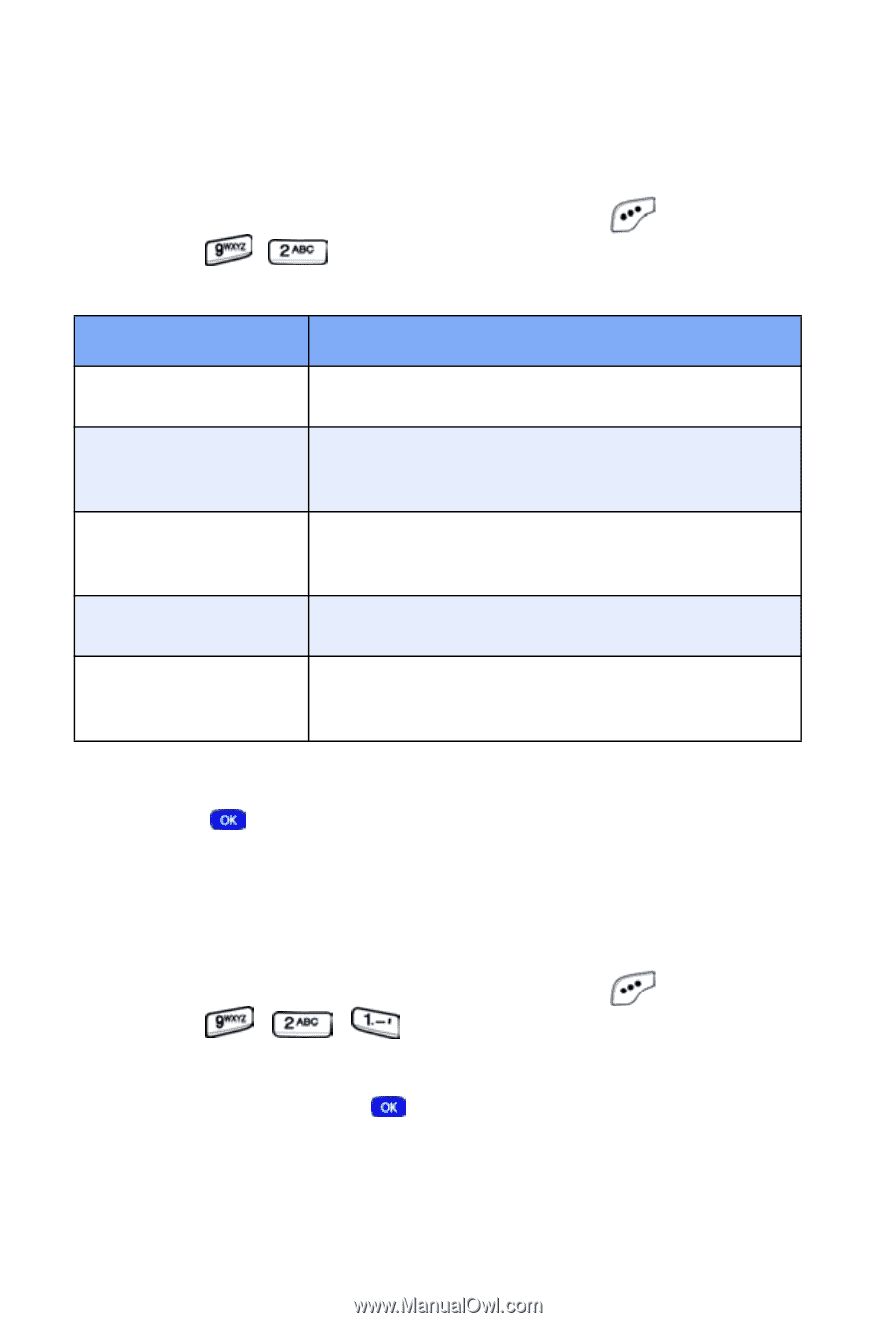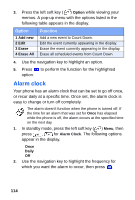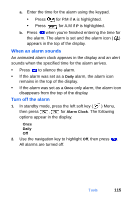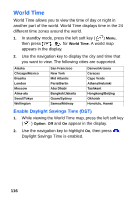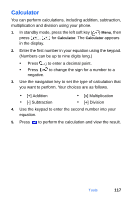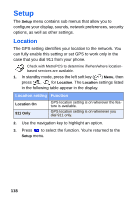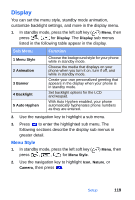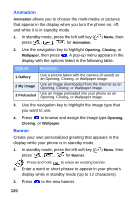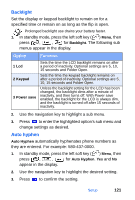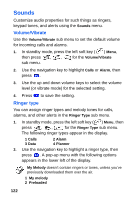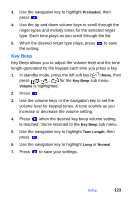Samsung SCH-A610 User Manual (user Manual) (ver.d5) (English) - Page 127
Display, Menu Style
 |
View all Samsung SCH-A610 manuals
Add to My Manuals
Save this manual to your list of manuals |
Page 127 highlights
Display You can set the menu style, standby mode animation, customize backlight settings, and more in the display menu. 1. In standby mode, press the left soft key ( ) Menu, then press , for Display. The Display sub menus listed in the following table appear in the display. Sub Menu 1 Menu Style 2 Animation 3 Banner 4 Backlight 5 Auto Hyphen Function Choose the background style for your phone while in standby mode. Choose the media that displays on your phone when you turn it on, turn if off, and while in standby mode. Create your own personalized greeting that appears in the display when your phone is in standby mode. Set backlight options for the LCD and keypad. With Auto Hyphen enabled, your phone automatically hyphenates phone numbers as they are entered. 2. Use the navigation key to highlight a sub menu. 3. Press to enter the highlighted sub menu. The following sections describe the display sub menus in greater detail. Menu Style 1. In standby mode, press the left soft key ( press , , for Menu Style. ) Menu, then 2. Use the navigation key to highlight Icon, Nature, or Camera, then press . Setup 119