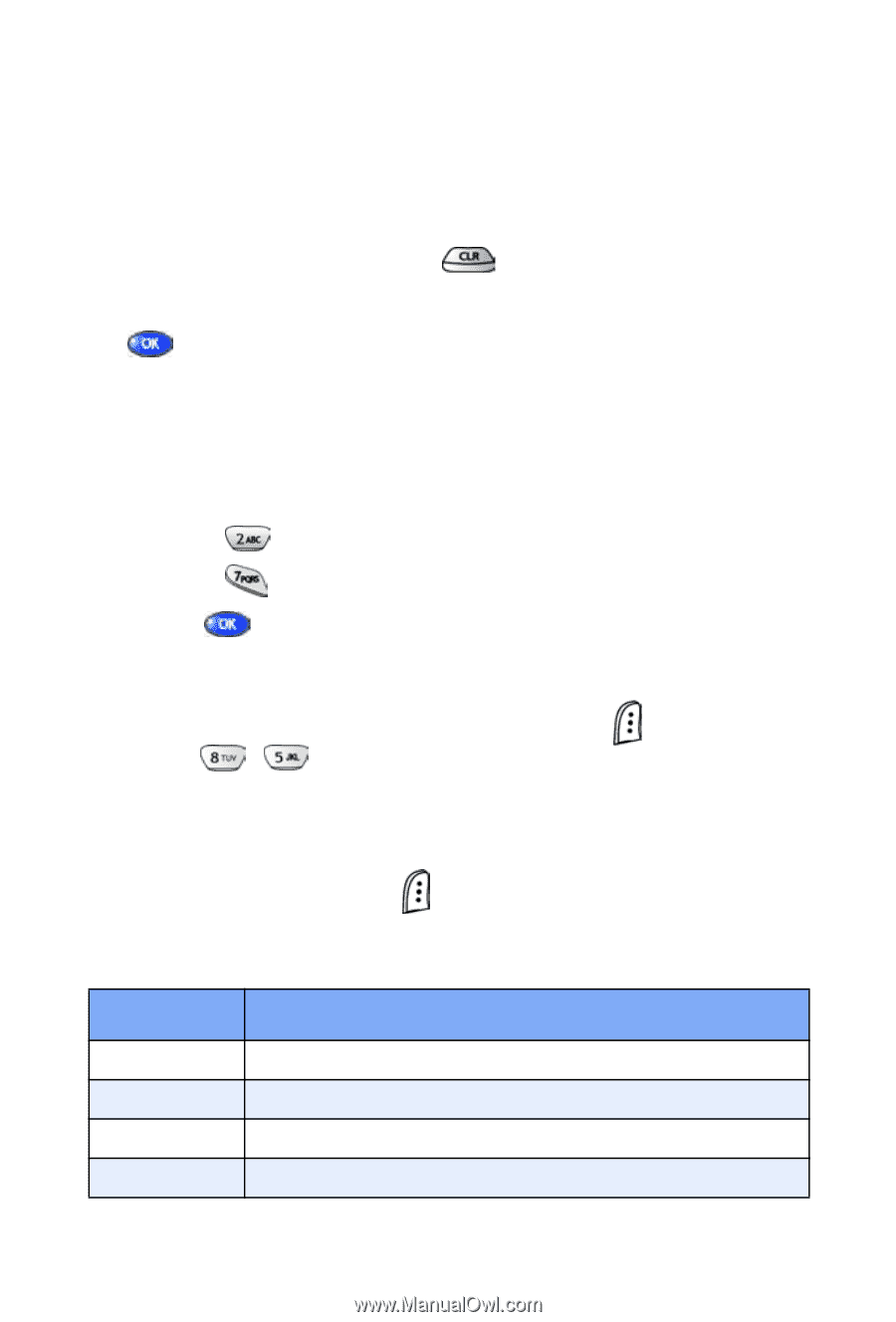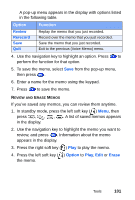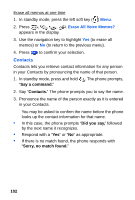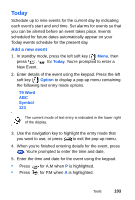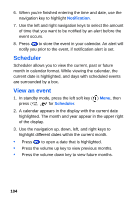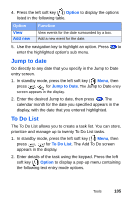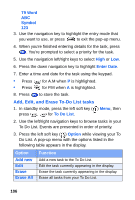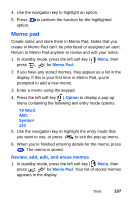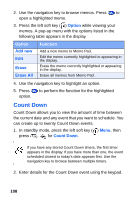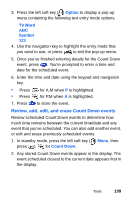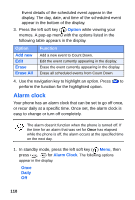Samsung SCH A670 User Manual (ENGLISH) - Page 114
Add, Edit, and Erase To-Do List tasks
 |
View all Samsung SCH A670 manuals
Add to My Manuals
Save this manual to your list of manuals |
Page 114 highlights
T9 Word ABC Symbol 123 3. Use the navigation key to highlight the entry mode that you want to use, or press to exit the pop-up menu. 4. When you're finished entering details for the task, press . You're prompted to select a priority for the task. 5. Use the navigation left/right keys to select High or Low. 6. Press the down navigation key to highlight Enter Date. 7. Enter a time and date for the task using the keypad. • Press • Press for A.M when P is highlighted. for P.M when A is highlighted. 8. Press to store the task. Add, Edit, and Erase To-Do List tasks 1. In standby mode, press the left soft key ( ) Menu, then press , for To Do List. 2. Use the left/right navigation keys to browse tasks in your To Do List. Events are presented in order of priority. 3. Press the left soft key ( ) Option while viewing your To Do List. A pop-up menu with the options listed in the following table appears in the display. Option Add new Edit Erase Erase All Function Add a new task to the To Do List. Edit the task currently appearing in the display. Erase the task currently appearing in the display. Erase all tasks from your To Do List. 106