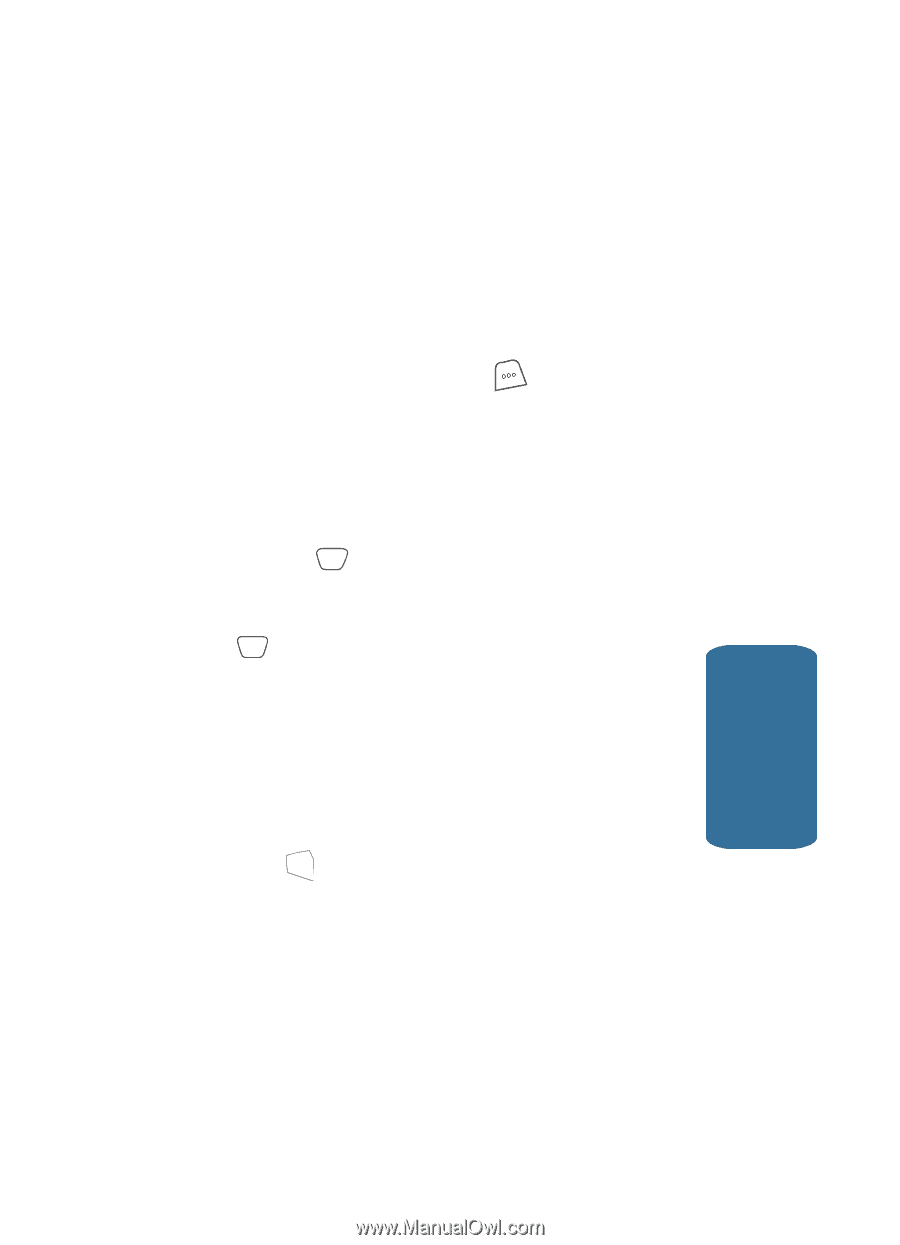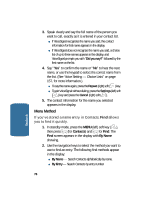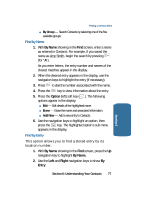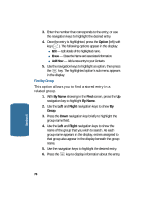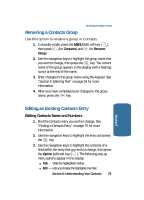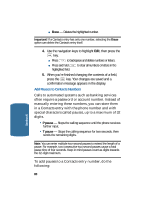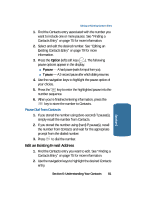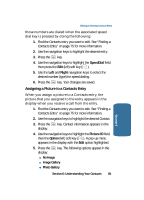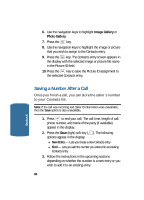Samsung SCH-A850 User Manual (user Manual) (ver.d10) (English) - Page 81
Pause Dial from Contacts, Edit an Existing E-mail Address
 |
View all Samsung SCH-A850 manuals
Add to My Manuals
Save this manual to your list of manuals |
Page 81 highlights
Editing an Existing Contacts Entry 1. Find the Contacts entry associated with the number you want to include one or more pauses. See "Finding a Contacts Entry" on page 75 for more information. 2. Select and edit the desired number. See "Editing an Existing Contacts Entry" on page 79 for more information. 3. Press the Option (left) soft key ( ). The following pause options appear in the display: ⅷ P pause - A hard pause (waits for input from you). ⅷ T pause - A 2-second pause after which dialing resumes. 4. Use the navigation keys to highlight the pause option of your choice. 5. Press the OK key to enter the highlighted pause into the number sequence. 6. When you're finished entering information, press the OK key to store the number to Contacts. Pause Dial from Contacts 1. If you stored the number using (two-second) T pause(s), simply recall the number from Contacts. 2. If you stored the number using (hard) P pause(s), recall the number from Contacts and wait for the appropriate prompt from the dialed number. 3. Press SEND to dial the number. Edit an Existing E-mail Address 1. Find the Contacts entry you want to edit. See "Finding a Contacts Entry" on page 75 for more information. 2. Use the navigation keys to highlight the desired Contacts entry. Section 6: Understanding Your Contacts 81 Section 6