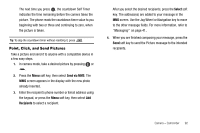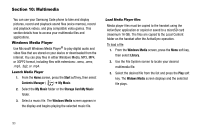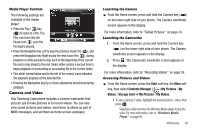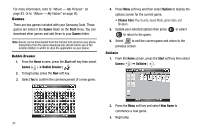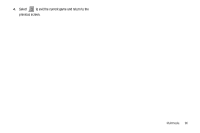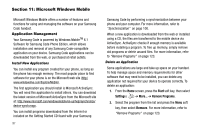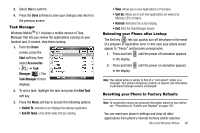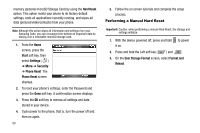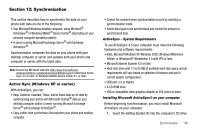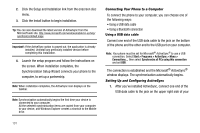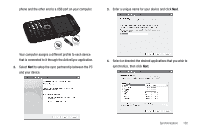Samsung SCH-I220 User Manual (user Manual) (ver.f7) (English) - Page 100
Microsoft Windows Mobile, Application Management, Install New Applications - com
 |
View all Samsung SCH-I220 manuals
Add to My Manuals
Save this manual to your list of manuals |
Page 100 highlights
Section 11: Microsoft Windows Mobile Microsoft Windows Mobile offers a number of features and functions for using and managing the software on your Samsung Code handset. Application Management Your Samsung Code is powered by Windows MobileTM 6.1 Software for Samsung Code Phone Edition, which allows installation and removal of any Samsung Code-compatible application on your device. Samsung Code applications can be downloaded from the web, or purchased at retail outlets. Install New Applications You can install any program created for your phone, as long as the phone has enough memory. The most popular place to find software for your phone is on the Microsoft web site (http:/ www.windowslive.com/Explore/Mobile). The first application you should install is Microsoft ActiveSync. You will need this application to install others. You can download the latest version of Microsoft ActiveSync from the Microsoft site at: http://www.microsoft.com/windowsmobile/en-us/help/synchronize/ device-synch.mspx. You can install programs downloaded from the Internet or included on the Getting Started CD found with your Samsung 97 Samsung Code by performing a synchronization between your phone and your computer. For more information, refer to "Synchronization" on page 100. When a new application is downloaded from the web or installed using a CD, the files are transferred to the mobile device via ActiveSync. ActiveSync checks if enough memory is available before installing a program. To free up memory, simply remove old programs or delete unused files. For more information, refer to "Remove Programs" on page 123. Delete an Application Some applications are large and take up space on your handset. To help manage space and memory requirements for other software that may need to be installed, you can delete any application not required for your device to operate correctly. To delete an application: 1. From the Home screen, press the Start soft key, then select Settings ( ) ➔ More... ➔ Remove Programs. 2. Select the program from the list and press the Menu soft key, then select Remove. For more information, refer to "Remove Programs" on page 123.