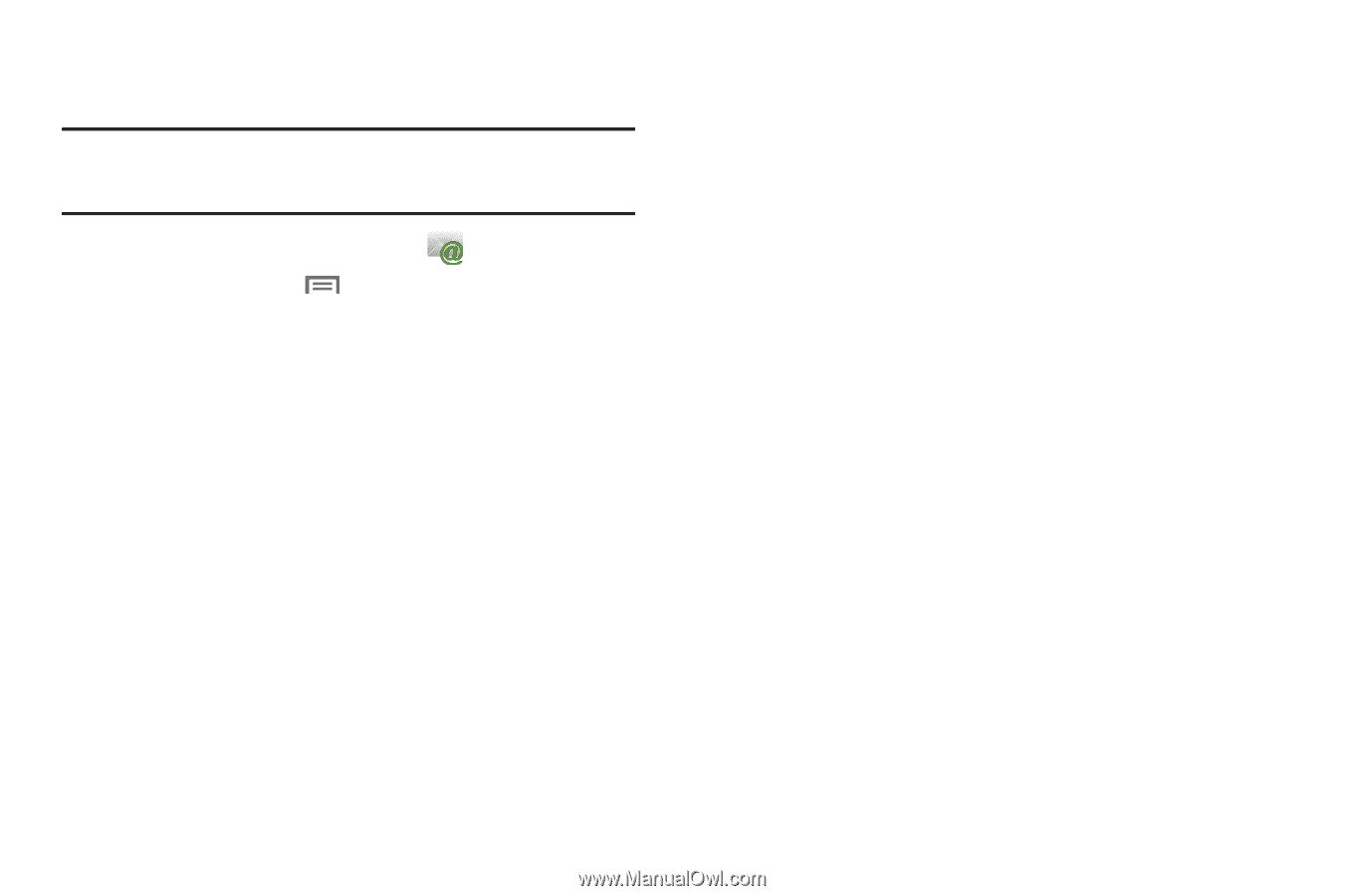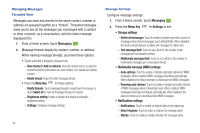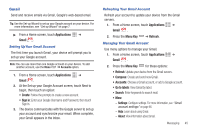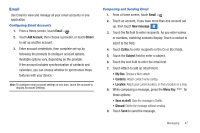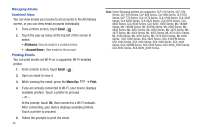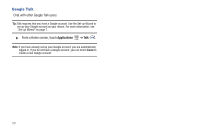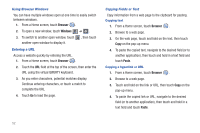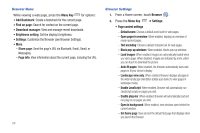Samsung SCH-I800 User Manual (ver f5) - Page 55
Email, Menu Key, Account manager, General settings, Exchange Sync settings, Notification settings
 |
View all Samsung SCH-I800 manuals
Add to My Manuals
Save this manual to your list of manuals |
Page 55 highlights
Account Settings Use settings to configure handling of email on your device. Note: Available settings may depend on the email account, and include setting how much email to synchronize, creating signatures for emails you send, and other handling options. 1. From a Home screen, touch Email . 2. Press the Menu Key ➔ Account manager, then touch an account for options: • General settings: - Account name: Enter a name to identify this account. - Your name: Enter your name, to appear on emails from this account. - Signature: Enter a signature to add to emails from this account. - Default account: When enabled, email from your device is automatically sent from this account. - Always Cc/Bcc myself: When enabled, your email address is copied on all emails you send. • Exchange Sync settings (Exchange accounts only): - Days to sync Email: Choose how much email you want to see on your device. - Empty Server Trash: Touch to delete emails from the Trash or Deleted folder on the Email server. - Sync schedule: Set the schedule for synchronizing email from the server. - Out-of-office Settings: (not supported). - Size to retrieve emails: Set a maximum size for retrieving emails. • Notification settings: - Email notifications: When enabled, the New Email icon appears in the Status Bar when a new email arrives. - Select ringtone: Choose a ringtone for email notifications for this account. - Vibrate: When enabled, email notifications for this accounts are accompanied by vibration. • Server settings: - Incoming settings: Configure server settings. - Outgoing settings: Configure outgoing settings. - Sync contacts: When enabled, contacts from your account are synchronized with your device's Contacts. - Sync calendar: When enabled, events from your account are synchronized with your device's Calendar. • Common Settings: - Forward with files: Enable or disable forwarding of file attachments. Messaging 49