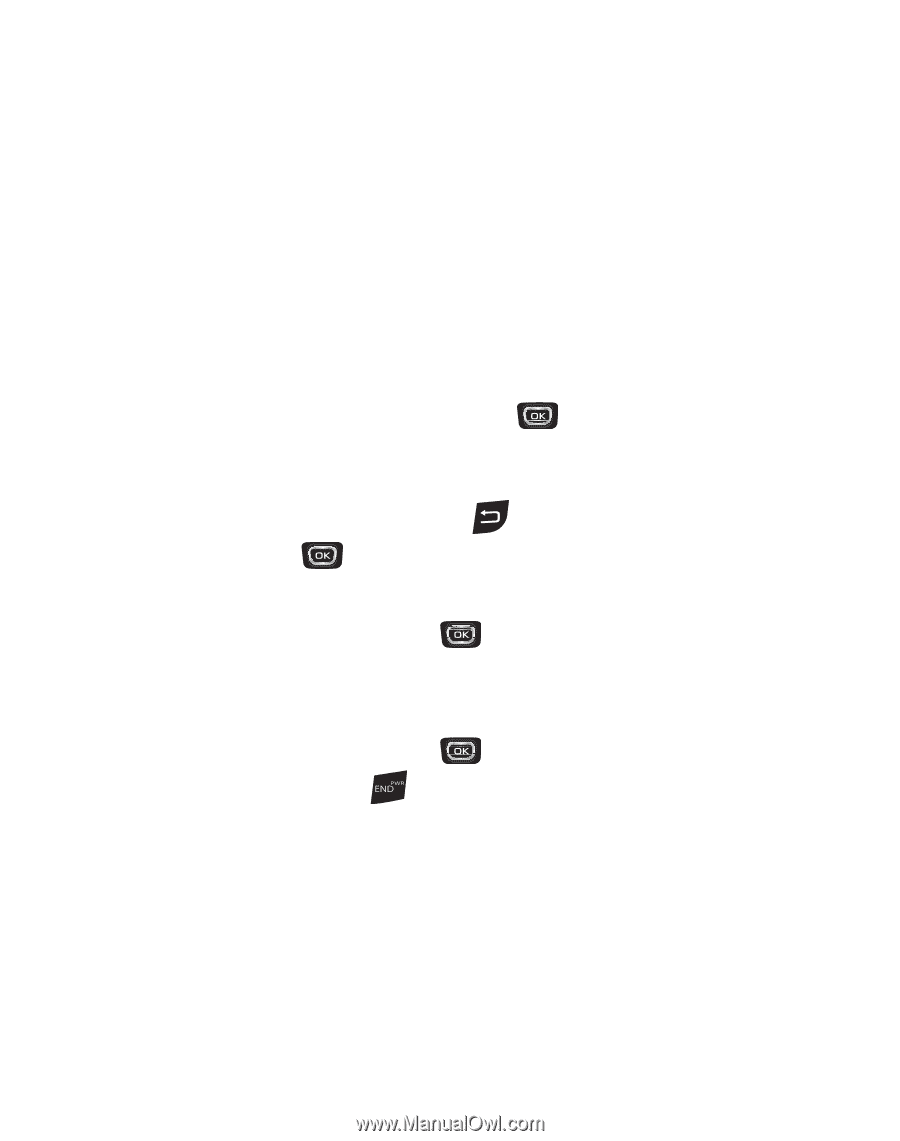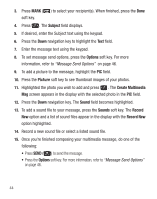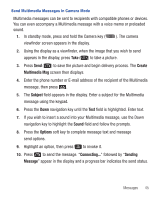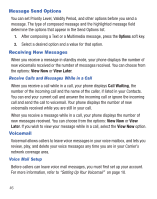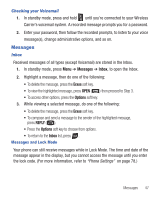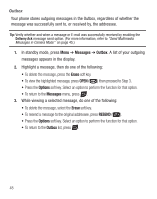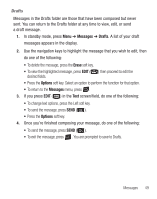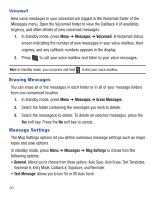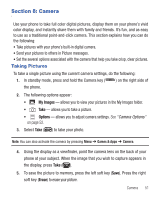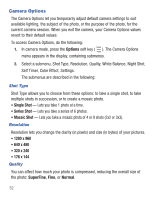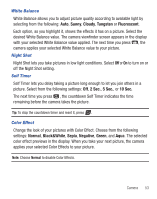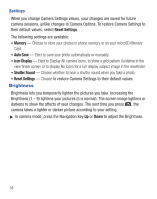Samsung SCH-R375C User Manual (user Manual) (ver.f7) (English) - Page 53
Messages, Drafts, Erase, Options
 |
View all Samsung SCH-R375C manuals
Add to My Manuals
Save this manual to your list of manuals |
Page 53 highlights
Drafts Messages in the Drafts folder are those that have been composed but never sent. You can return to the Drafts folder at any time to view, edit, or send a draft message. 1. In standby mode, press Menu ➔ Messages ➔ Drafts. A list of your draft messages appears in the display. 2. Use the navigation keys to highlight the message that you wish to edit, then do one of the following: • To delete the message, press the Erase soft key. • To view the highlighted message, press EDIT ( ) then proceed to edit the desired fields. • Press the Options soft key. Select an option to perform the function for that option. • To return to the Messages menu, press . 3. If you press EDIT ( ) in the Text screen/field, do one of the following: • To change text options, press the Left soft key. • To send the message, press SEND ( ). • Press the Options soft key. 4. Once you're finished composing your message, do one of the following: • To send the message, press SEND ( ). • To exit the message, press . You are prompted to save to Drafts. Messages 49