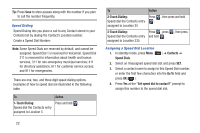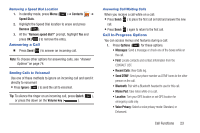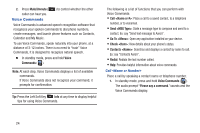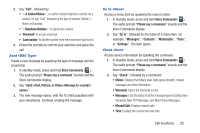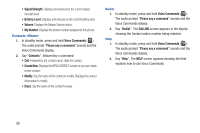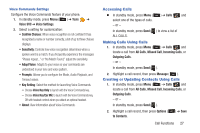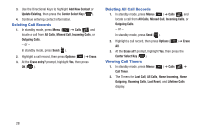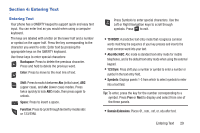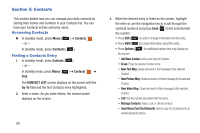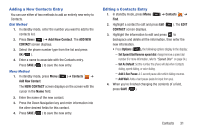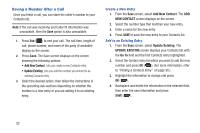Samsung SCH-R390C User Manual Ver.fe01_f3 (English) - Page 31
Voice Commands Settings, Accessing Calls, Making Calls Using Calls
 |
View all Samsung SCH-R390C manuals
Add to My Manuals
Save this manual to your list of manuals |
Page 31 highlights
Voice Commands Settings Configure the Voice Commands feature of your phone. 1. In standby mode, press Menu ( ) ➔ Tools ➔ Voice SVC ➔ Voice Settings. 2. Select a setting for customization: • Confirm Choices: When voice recognition is not confident it has recognized a name or number correctly, a list of up to three choices displays. • Sensitivity: Controls how voice recognition determines when a spoken word is a match. If you frequently experience the messages "Please repeat..." or "No Match Found," adjust the sensitivity. • Adapt Voice: Adapts to your voice so your commands are understood in your tone and voice pattern. • Prompts: Allows you to configure the Mode, Audio Playback, and Timeout values. • Key Setting: Select the method for launching Voice Commands. - Choose Voice Key Only to launch with the Voice Commands key. - Choose Voice Key/Ear Mic to launch with the Voice Commands key, OR with headset controls when you attach an optional headset. • About: View information about Voice Commands. Accessing Calls Ⅲ In standby mode, press Menu ( ) ➔ Calls and select one of the types of calls. - or - In standby mode, press Send ( ) to view a list of ALL CALLS. Making Calls Using Calls 1. In standby mode, press Menu ( ) ➔ Calls and locate a call from All Calls, Missed Call, Incoming Calls, or Outgoing Calls. - or - In standby mode, press Send ( ). 2. Highlight a call record, then press Message ( ). Creating or Updating Contacts Using Calls 1. In standby mode, press Menu ( ) ➔ Calls and locate a call from All Calls, Missed Call, Incoming Calls, or Outgoing Calls. - or - In standby mode, press Send ( ). 2. Highlight a call record, then press Options ( to Contacts. ) ➔ Save Call Functions 27