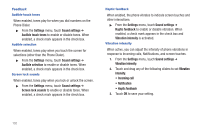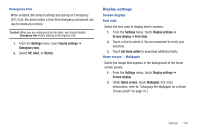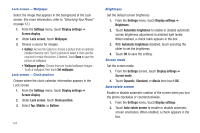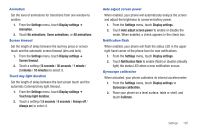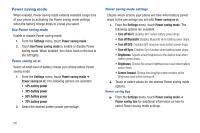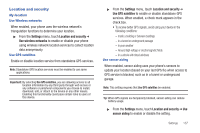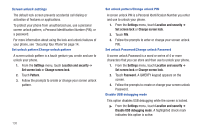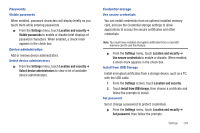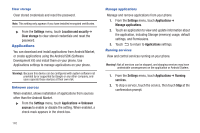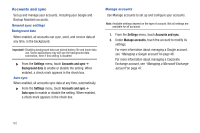Samsung SCH-R760 User Manual Ver.fb14_f6 (English(north America)) - Page 141
Location and security, My location, Use Wireless networks, Use GPS satellites, Use sensor aiding - software update
 |
View all Samsung SCH-R760 manuals
Add to My Manuals
Save this manual to your list of manuals |
Page 141 highlights
Location and security My location Use Wireless networks When enabled, your phone uses the wireless network's triangulation functions to determine your location. ᮣ From the Settings menu, touch Location and security ➔ Use wireless networks to enable or disable your phone using wireless network location services to collect location data anonymously. Use GPS satellites Enable or disable location service from standalone GPS services. Note: Standalone GPS location services must be enabled to use some applications. Important!: By selecting Use GPS satellites, you are allowing access to all location information by any third party through web access or any software or peripheral components you choose to install, download, add, or attach to the device or any other means. Enabling this functionality could pose certain risks to users of this device. ᮣ From the Settings menu, touch Location and security ➔ Use GPS satellites to enable or disable standalone GPS services. When enabled, a check mark appears in the check box. • To receive better GPS signals, avoid using your device in the following conditions: - Inside a building or between buildings - In a tunnel or underground passage - In poor weather - Around high-voltage or electromagnetic fields - In a vehicle with tinted windows Use sensor aiding When enabled, sensor aiding uses your phone's sensors to update your location (based on your last GPS fix) when access to GPS service is blocked, such as in a tunnel or underground garage. Note: This setting requires that Use GPS satellites be enabled. Tip: When GPS signals are temporarily blocked, sensor aiding can reduce battery usage. ᮣ From the Settings menu, touch Location and security ➔ Use sensor aiding to enable or disable the setting. Settings 137