Samsung SCH-R800 User Manual (user Manual) (ver.f6) (English) - Page 145
Erase All Contacts, Restrictions, and Voice Dial.
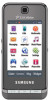 |
View all Samsung SCH-R800 manuals
Add to My Manuals
Save this manual to your list of manuals |
Page 145 highlights
3. Select Reset Phone. You are prompted to confirm that you want to restore default settings (except for the Contacts and Voice Dial). 4. To return to the Security sub-menu without resetting the phone, press No. To restore default settings, press Yes. Erase All Contacts Erase memory erases your Contacts and Group information (except Default). This feature is useful if you want to give your phone to someone else. 1. From the Settings menu, select Phone Settings ➔ Security. You're prompted to enter the lock code. Note: The default lock code is the last four digits of your telephone number. 2. Select the lock code field, enter the lock code, and press the OK soft key. 3. Select Erase All Contacts. You are prompted to confirm erasure of all Contacts entries. Note: This procedure does not delete your Photo Gallery. The Photo Gallery needs to be deleted separately. 4. To erase all entries, press Yes. To keep the current entries and return to the Security sub-menu, press No. Restrictions Restrictions lets you restrict the use of your phone for outgoing calls, incoming calls, and calls placed from your Contacts. 1. From the Settings menu, select Phone Settings ➔ Security. You're prompted to enter the lock code. Note: The default lock code is the last four digits of your telephone number. 2. Select the lock code field, enter the lock code, and press the OK soft key. 3. Select Restrictions. The following options appear in the display: • Outgoing Calls - Allows/blocks/or restricts your calls. • Incoming Calls - When set to On, restricts the phone from receiving calls. 4. Select the desired Call Restriction. The following options appear in the display: • Allow All - Lets you make or receive calls with no restriction. • Allow None - Blocks you from making or receiving calls. Changing Your Settings 142















