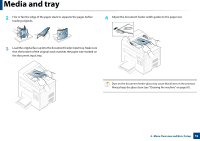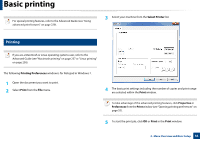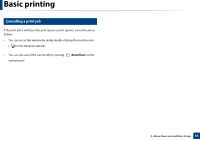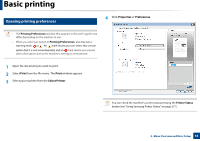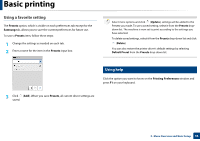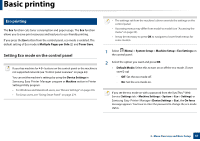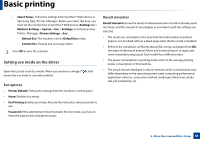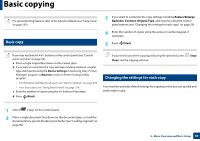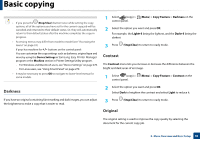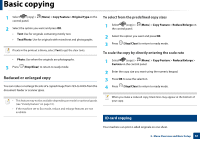Samsung SCX-3400 User Manual (user Manual) (ver.1.0) (English) - Page 56
Using a favorite setting, Using help
 |
View all Samsung SCX-3400 manuals
Add to My Manuals
Save this manual to your list of manuals |
Page 56 highlights
Basic printing Using a favorite setting The Presets option, which is visible on each preferences tab except for the Samsung tab, allows you to save the current preferences for future use. To save a Presets item, follow these steps: 1 Change the settings as needed on each tab. 2 Enter a name for the item in the Presets input box. Select more options and click (Update), settings will be added to the Presets you made. To use a saved setting, select it from the Presets dropdown list. The machine is now set to print according to the settings you have selected. To delete saved settings, select it from the Presets drop-down list and click (Delete). You can also restore the printer driver's default settings by selecting Default Preset from the Presets drop-down list. 13 Using help Click the option you want to know on the Printing Preferences window and press F1 on your keyboard. 3 Click (Add). When you save Presets, all current driver settings are saved. 2. Menu Overview and Basic Setup 56